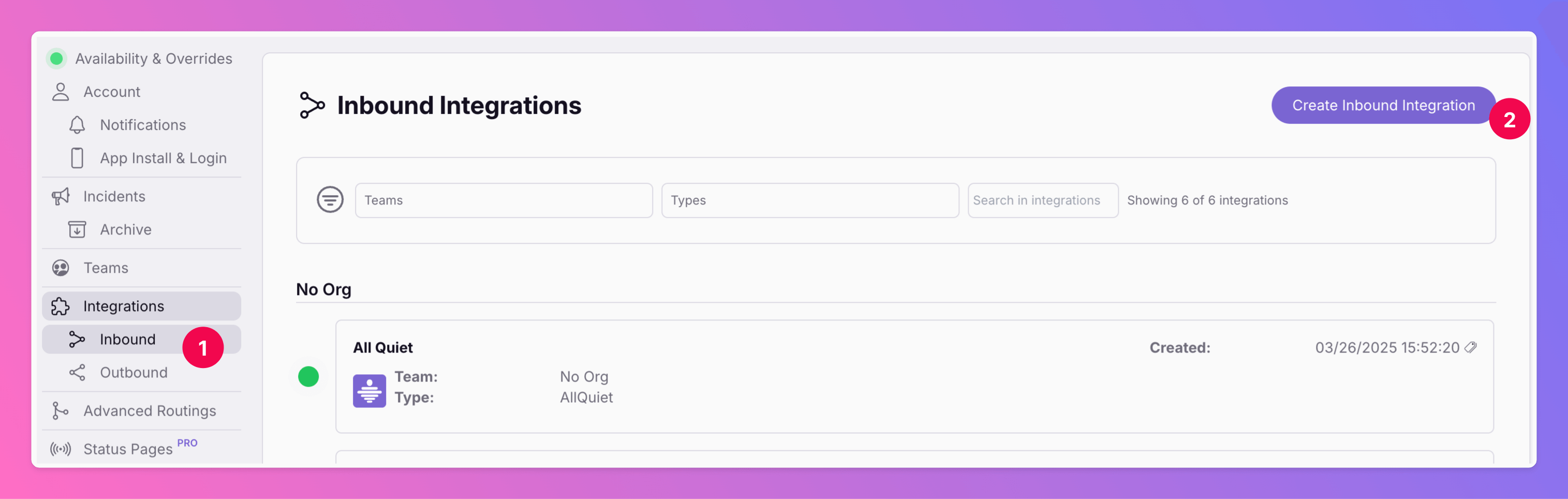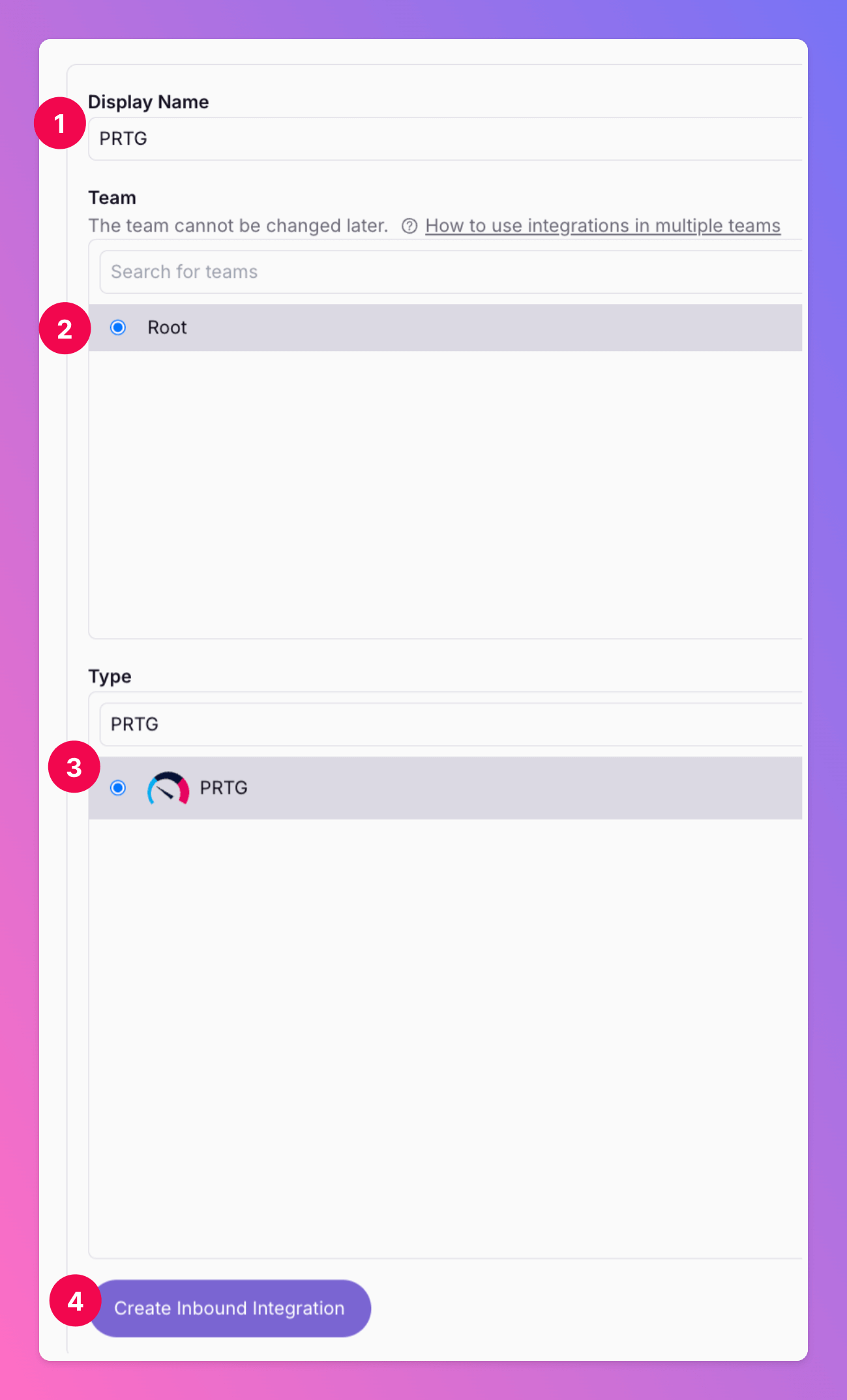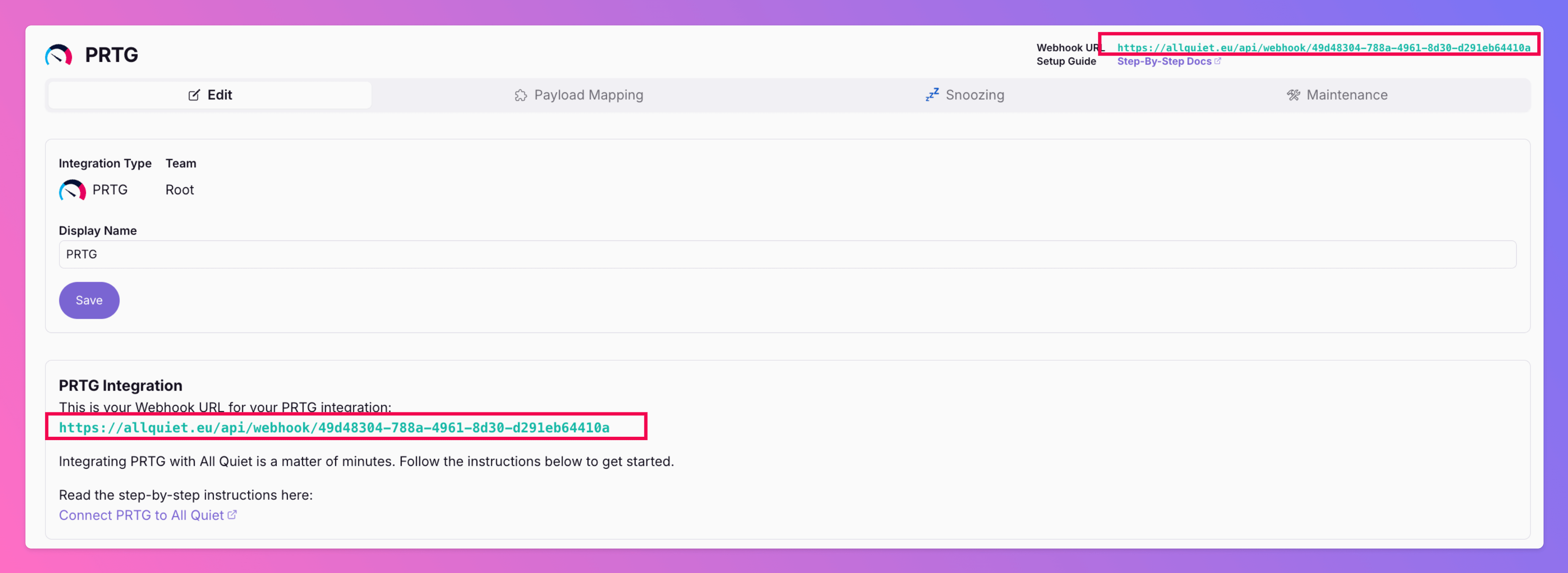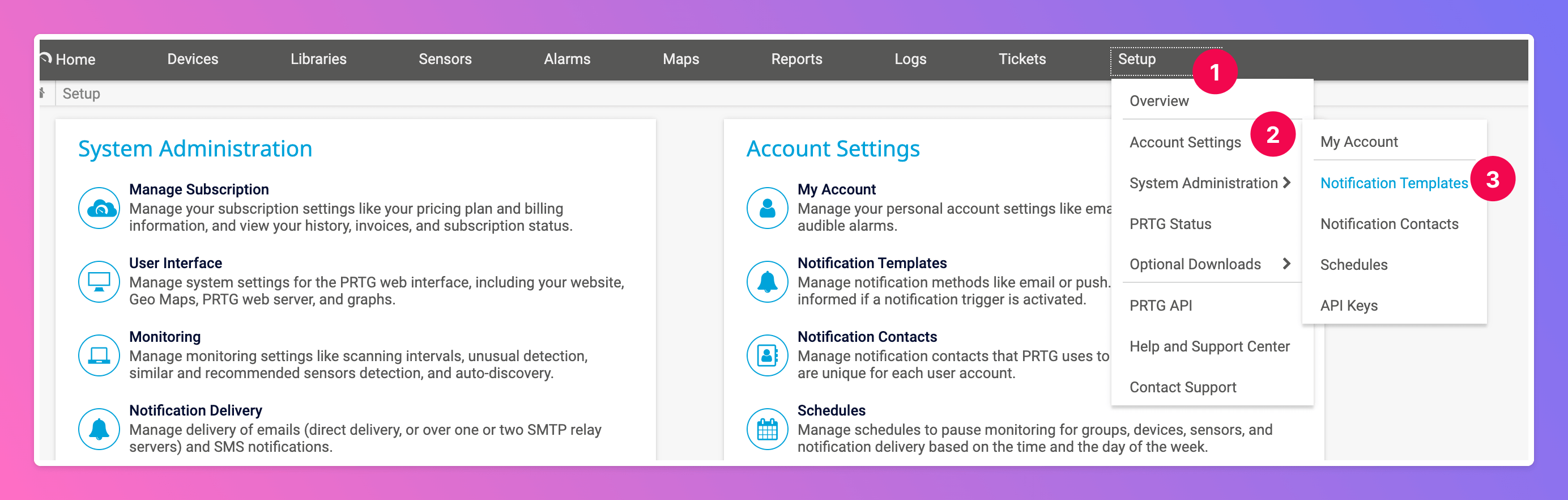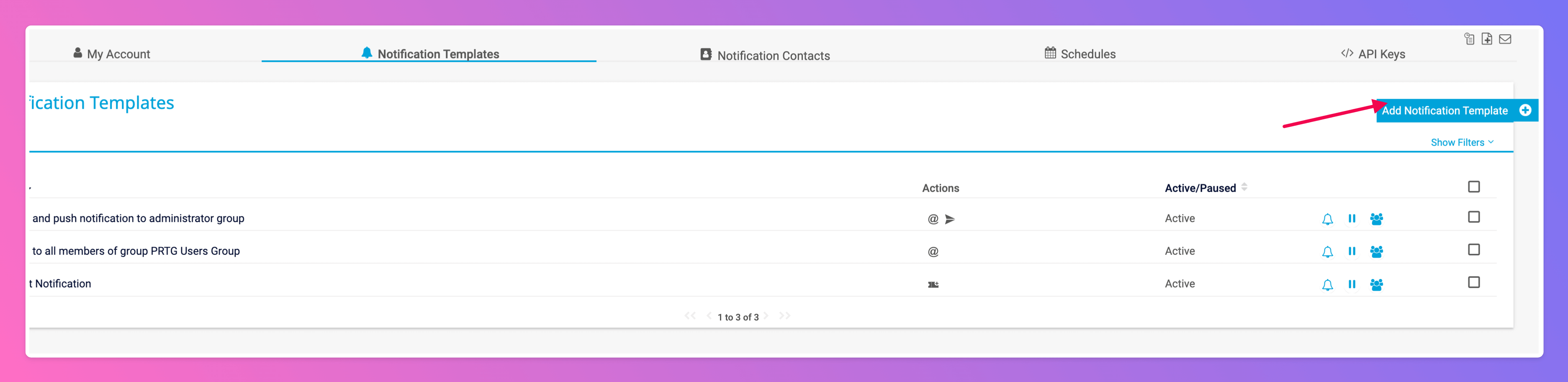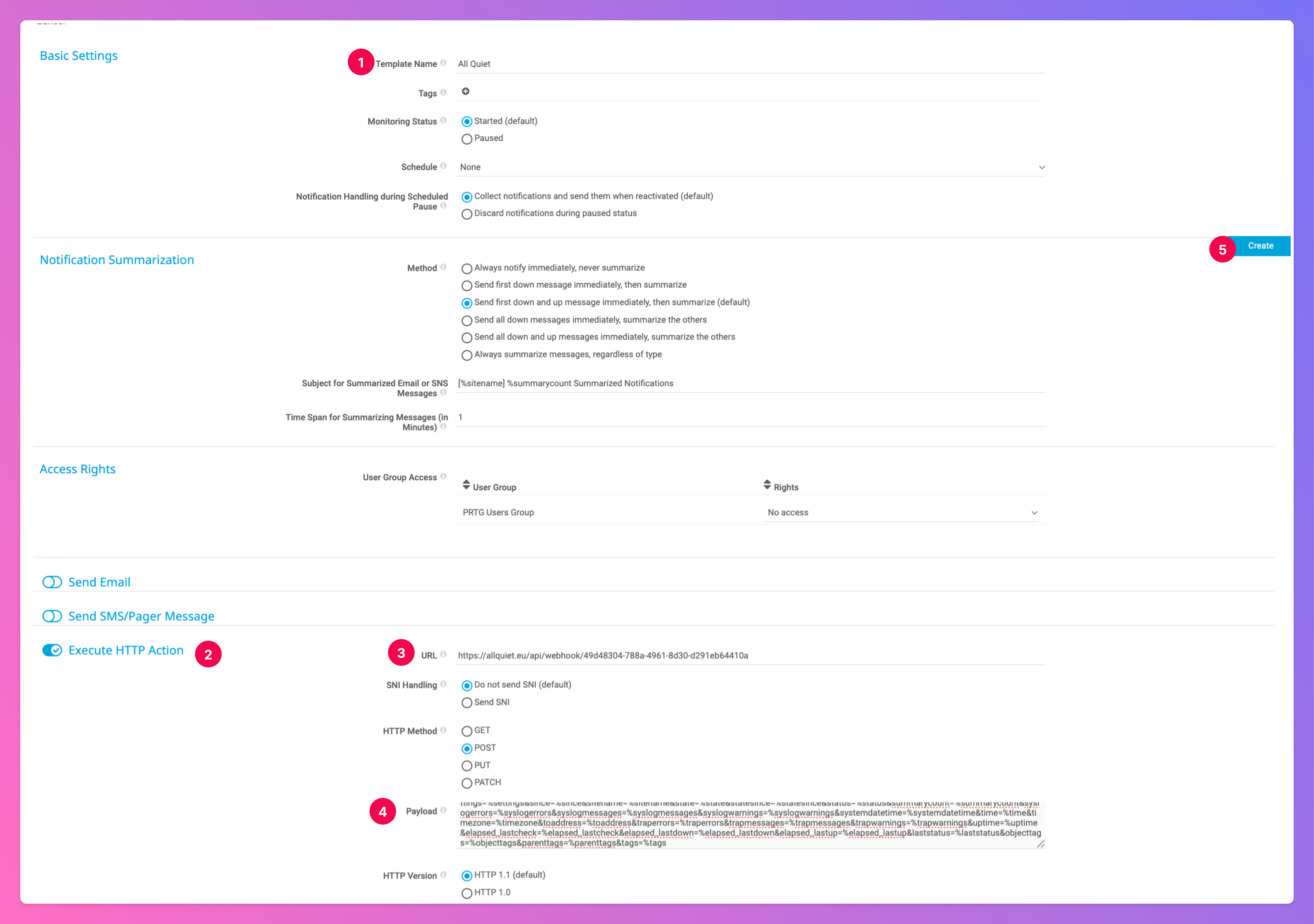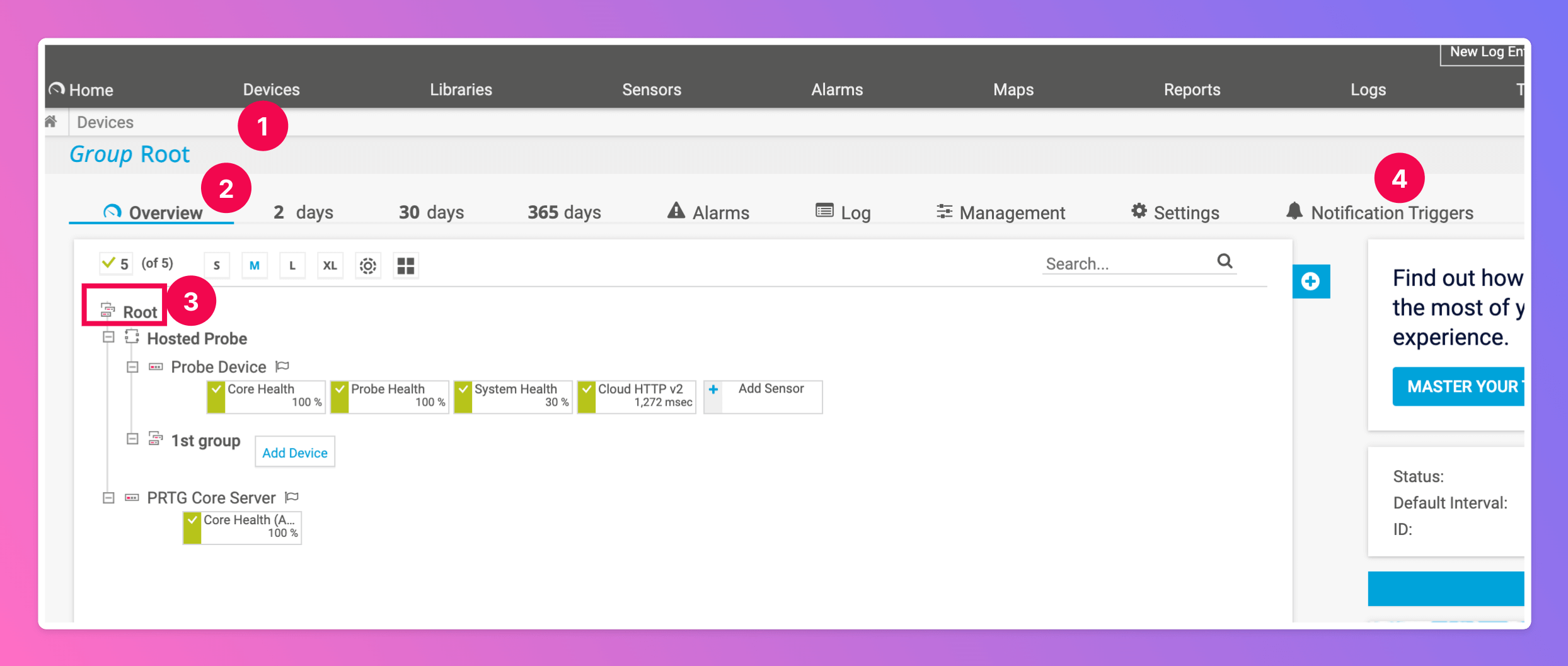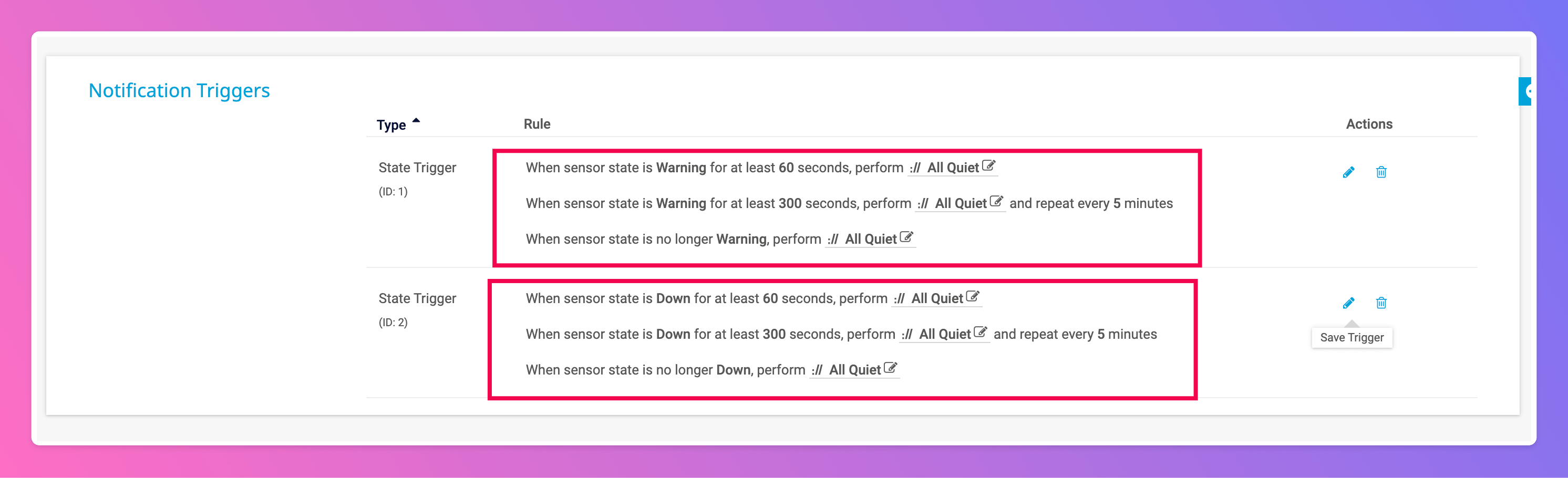Integrate PRTG Network Monitor with All Quiet in a matter of minutes. With webhooks, you can automatically send alerts from PRTG directly to All Quiet, streamlining your team’s incident management process.
1. Create PRTG Integration on All Quiet
Sign in to your All Quiet account.
Create Integration
- Click on the
Integrations > Inbound tab.
- Click
Create New Integration.
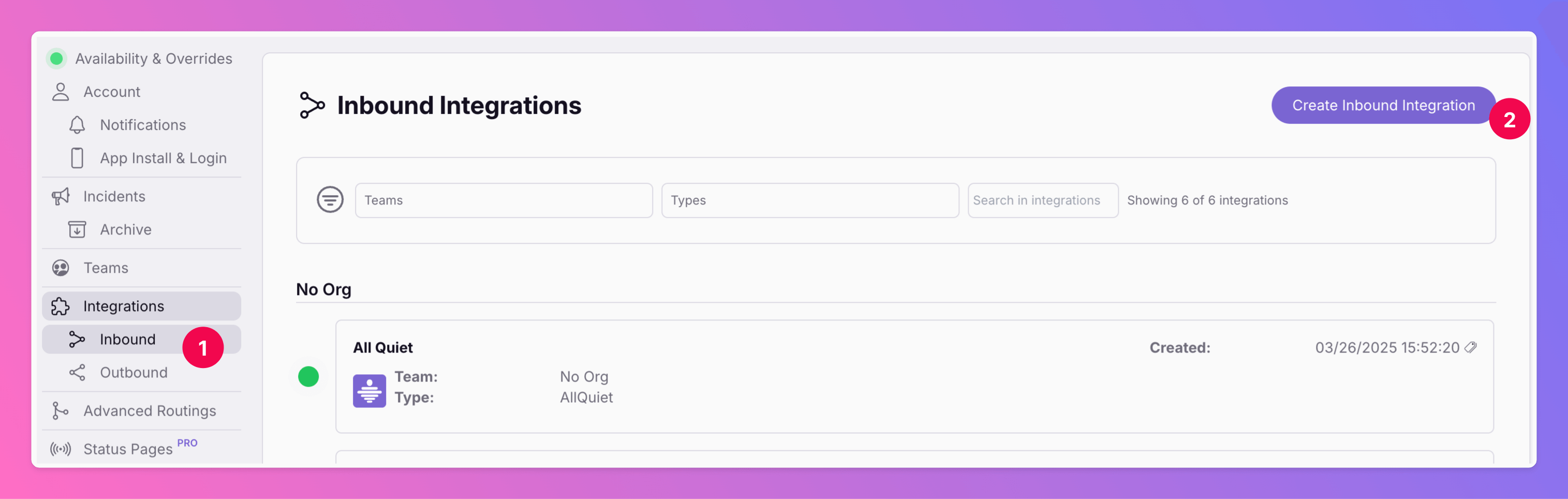
Select PRTG as the integration’s type
- Enter a display name for your integration, e.g.
PRTG Network Monitor.
- Select a team.
- Select
PRTG as the integration’s type.
- Click
Create Inbound Integration.
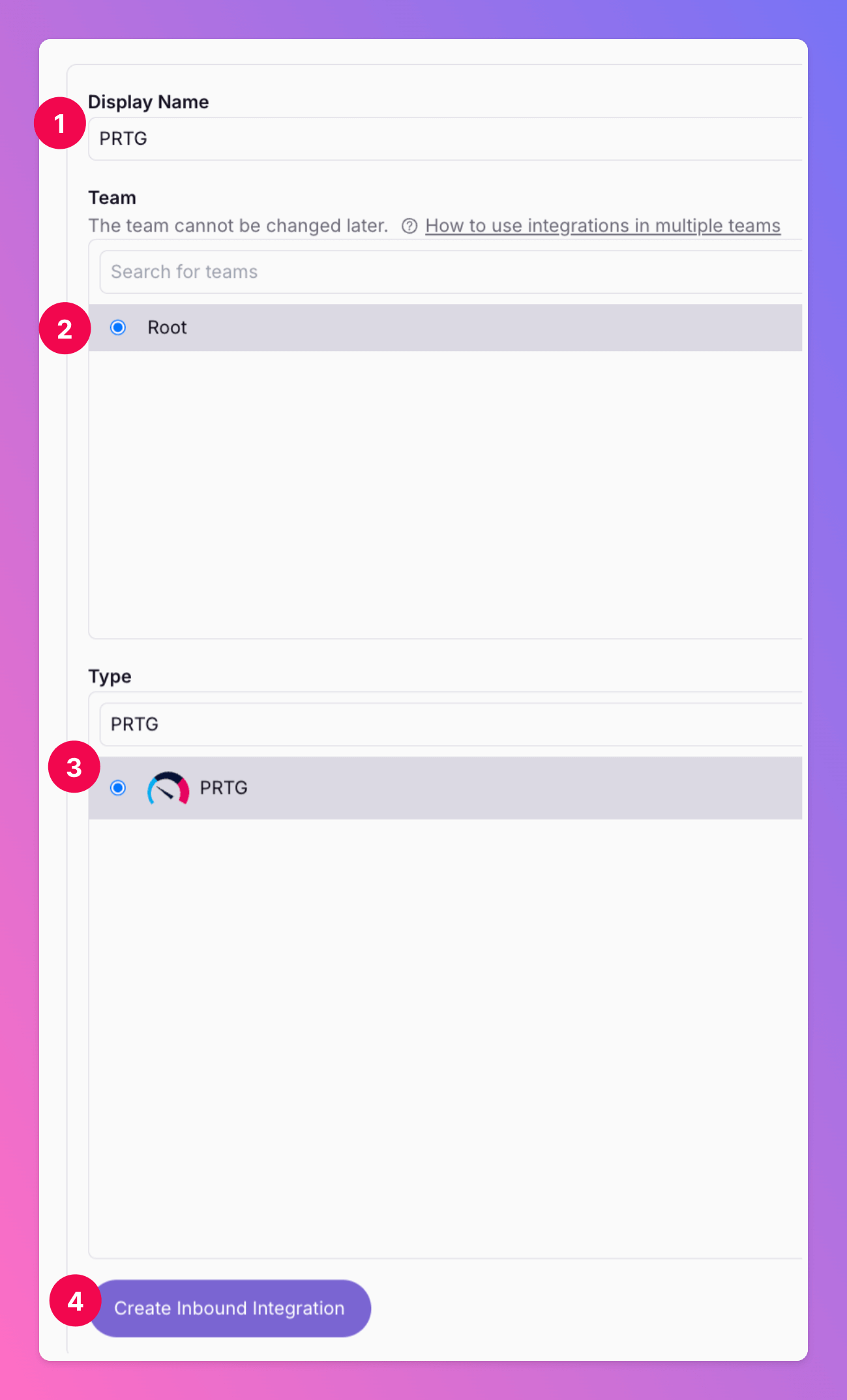
Get the All Quiet Webhook URL
After creating the integration on All Quiet, you can view and copy the webhook URL. You will require this URL in step 2 when configuring the custom integration on PRTG.
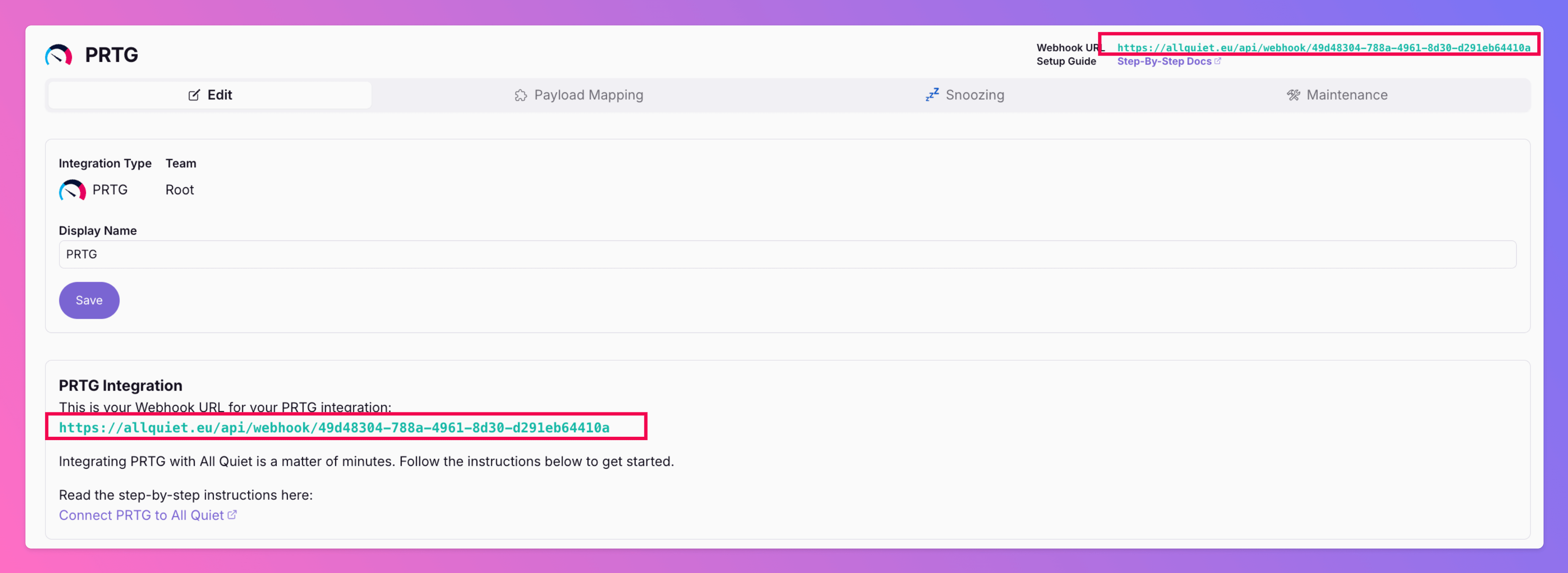 Once you’ve set up an integration of type “PRTG” with All Quiet, it takes only two more steps in your PRTG account to finish off your setup.
Once you’ve set up an integration of type “PRTG” with All Quiet, it takes only two more steps in your PRTG account to finish off your setup.
Set up the Notification Template
Sign in to your PRTG Account.
We first need to create a Notification Template that allows us to connect PRTG with All Quiet.
- From the home screen, click on
Setup
- Select
Account Settings
- Open
Notification Templates
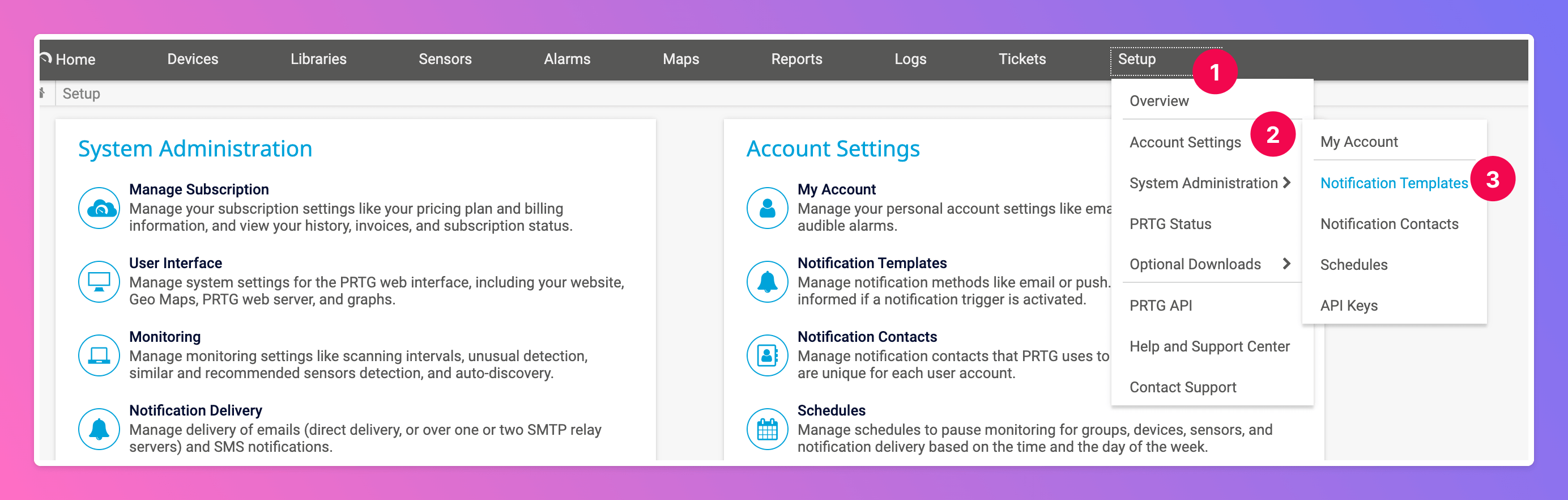 Click
Click Add Notification Template.
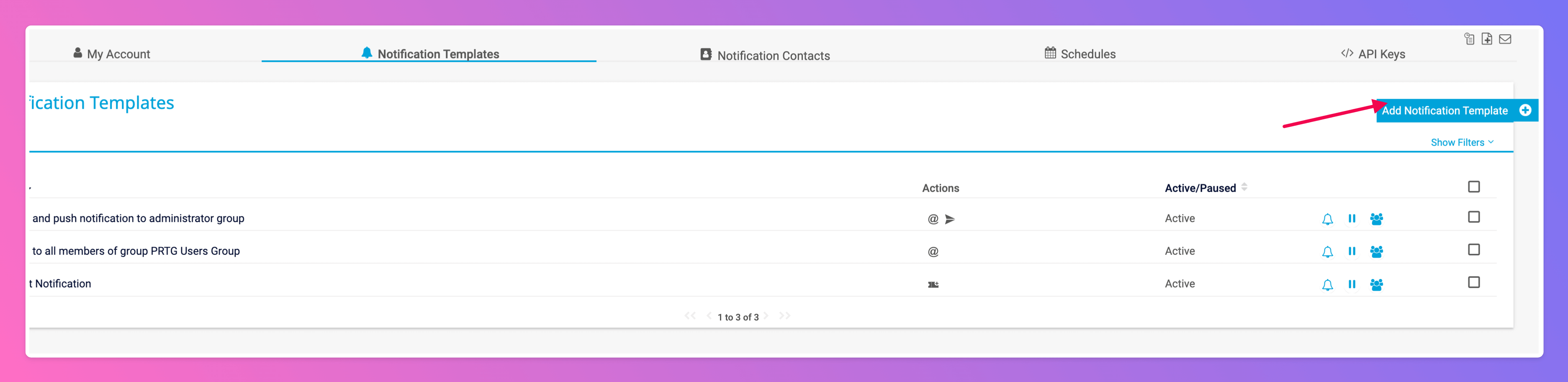 Now it’s time to define the template
Now it’s time to define the template
- Give your notification template a
Name, e.g. All Quiet.
- Activate the
Execute HTTP Action toggle.
- As
URL, paste in the All Quiet Webhook URL you’ve obtained in step Get the All Quiet Webhook URL.
- Make sure the HTTP Method is
Post and paste in the following Payload.
colorofstate=%colorofstate&company=%company&comments=%comments&commentssensor=%commentssensor&commentsdevice=%commentsdevice&commentsgroup=%commentsgroup&commentsprobe=%commentsprobe&coverage=%coverage&cumsince=%cumsince&date=%date&datetime=%datetime&device=%device&deviceid=%deviceid&down=%down&downtime=%downtime&group=%group&groupid=%groupid&history=%history&home=%home&homem=%homem&host=%host&iconofstate=%iconofstate&lastcheck=%lastcheck&lastdown=%lastdown&lastmessage=%lastmessage&lastup=%lastup&lastvalue=%lastvalue&linkprobe=%linkprobe&linkgroup=%linkgroup&linkdevice=%linkdevice&linksensor=%linksensor&location=%location&message=%message&name=%name&nodename=%nodename&shortname=%shortname&prio=%prio&priority=%priority&probe=%probe&probeid=%probeid&programname=%programname&programversion=%programversion&sensor=%sensor&sensorid=%sensorid&server=%server&serviceurl=%serviceurl&settings=%settings&since=%since&sitename=%sitename&state=%state&statesince=%statesince&status=%status&summarycount=%summarycount&syslogerrors=%syslogerrors&syslogmessages=%syslogmessages&syslogwarnings=%syslogwarnings&systemdatetime=%systemdatetime&time=%time&timezone=%timezone&toaddress=%toaddress&traperrors=%traperrors&trapmessages=%trapmessages&trapwarnings=%trapwarnings&uptime=%uptime&elapsed_lastcheck=%elapsed_lastcheck&elapsed_lastdown=%elapsed_lastdown&elapsed_lastup=%elapsed_lastup&laststatus=%laststatus&objecttags=%objecttags&parenttags=%parenttags&tags=%tags
- Click
Createto save the Template.
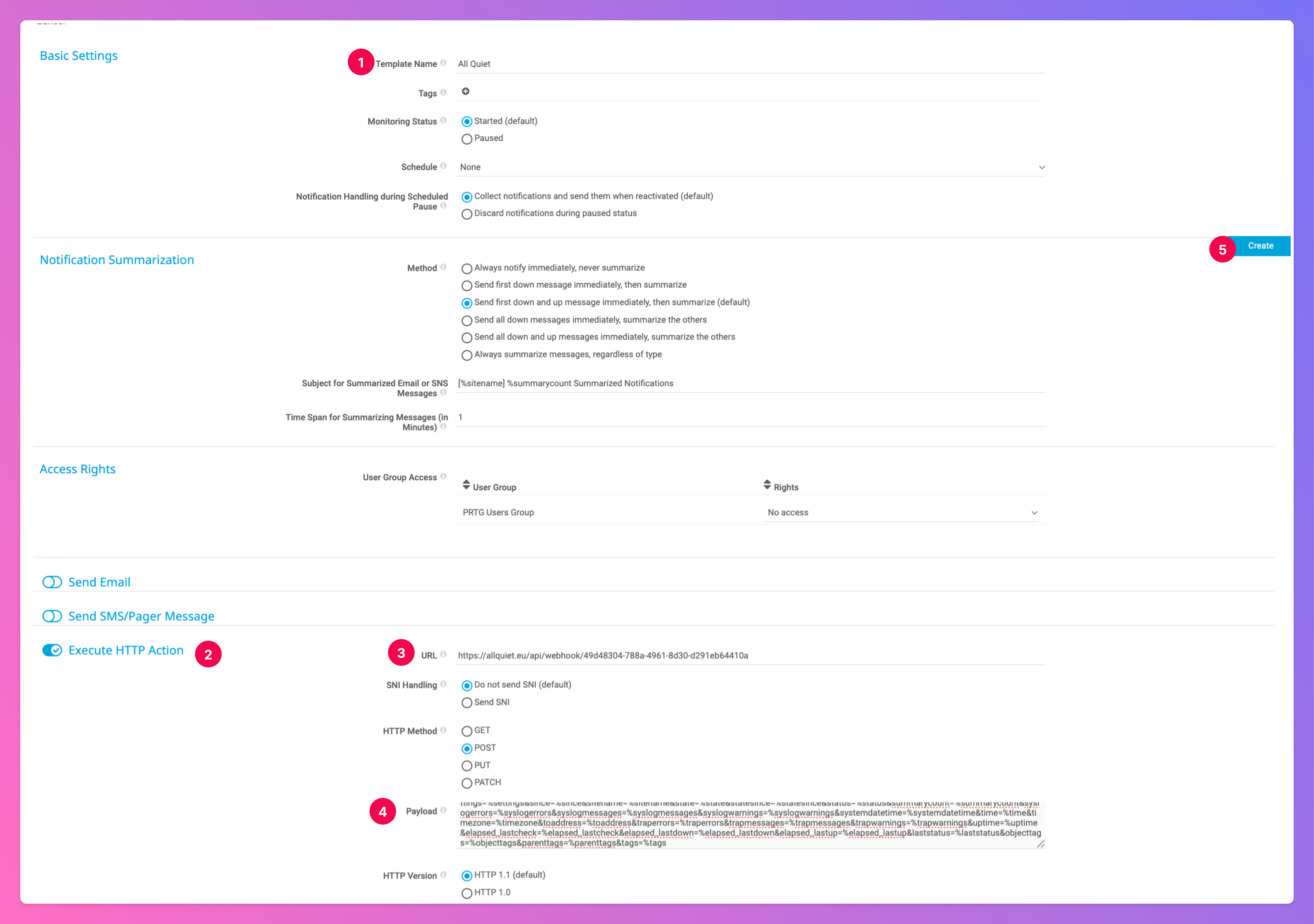
You successfully set up the Notification Template. Next, we need to connect this template with your PRTG to your Monitors to automatically forward alerts to All Quiet.
Adjust the Notification Trigger
- In the navigation, open the
Devices section
- Open the
Overview
- Select the
Root module
- and open
Notification Triggers
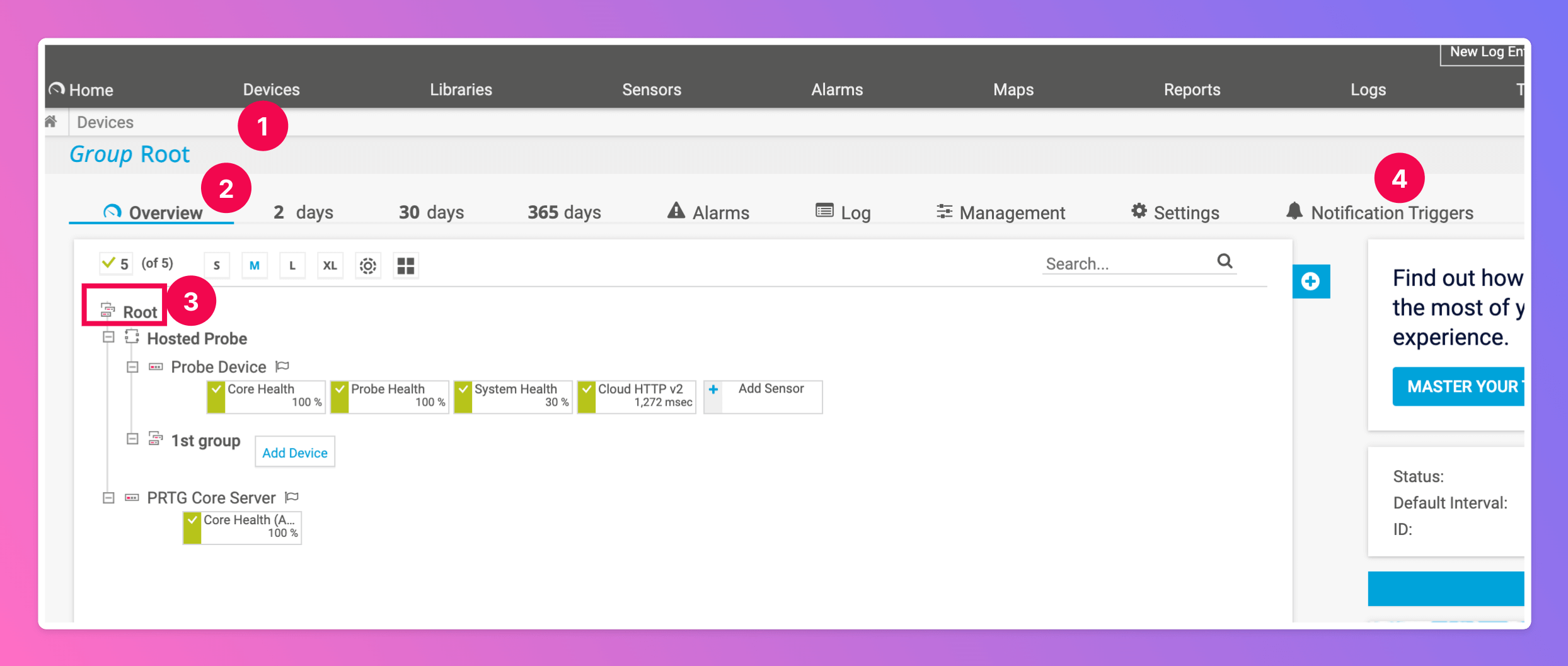 Create the following Notification Triggers. Of course, the intervals are subject to your preference.
Create the following Notification Triggers. Of course, the intervals are subject to your preference.
We recommend to make use of the option repeat every x minutes.
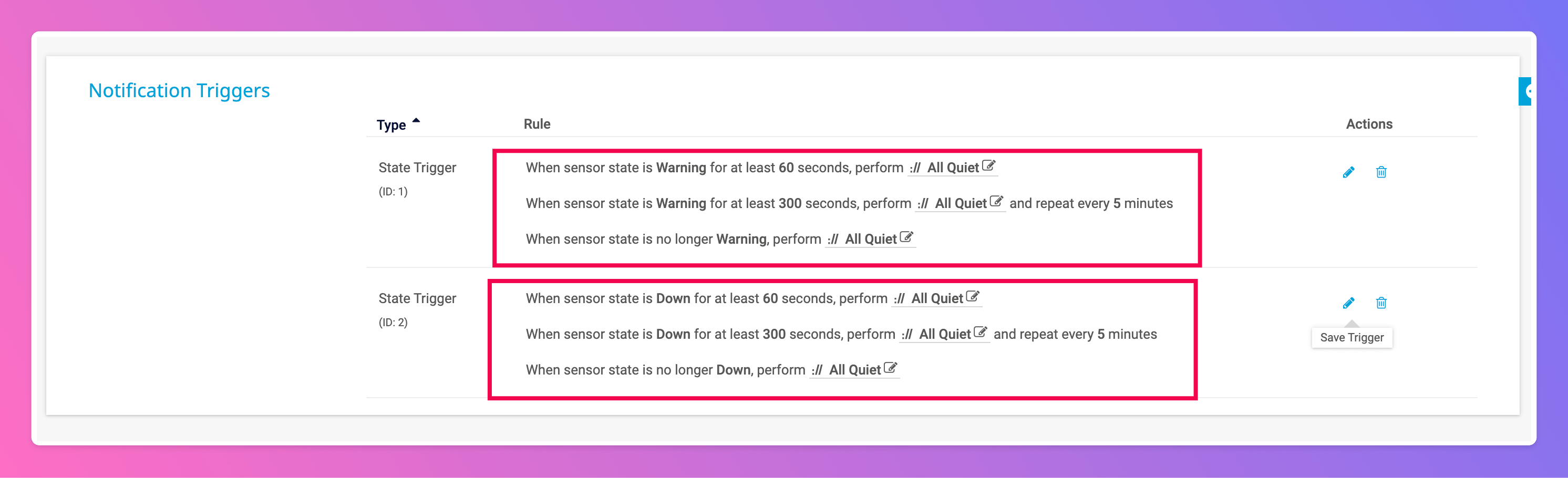
You’re ready to go. If you set up your integration this way, PRTG Network Monitor alerts will automatically create and update All Quiet incidents.
Adjust Payload Mapping
Looking to customize the fields of your incidents by adjusting the pre-built payload mapping? Simply head over to the “Payload” tab within your integration and make the necessary edits to the mapping. For detailed guidance, you may check out our payload mapping documentation.
Using our Terraform provider?
Download the default mapping of the
allquiet_integration_mapping resource for the PRTG Network Monitor integration. Simply copy the syntax to your .tf file and tailor the resource to your team’s needs!