Setup time: 4 Min
Create Outbound Integration
- Click on
Integrations > Outboundto navigate to the outbound integrations page. - Once you’re on the Outbound Integrations page, click on
Create New Outbound Integrationin the top-right corner.
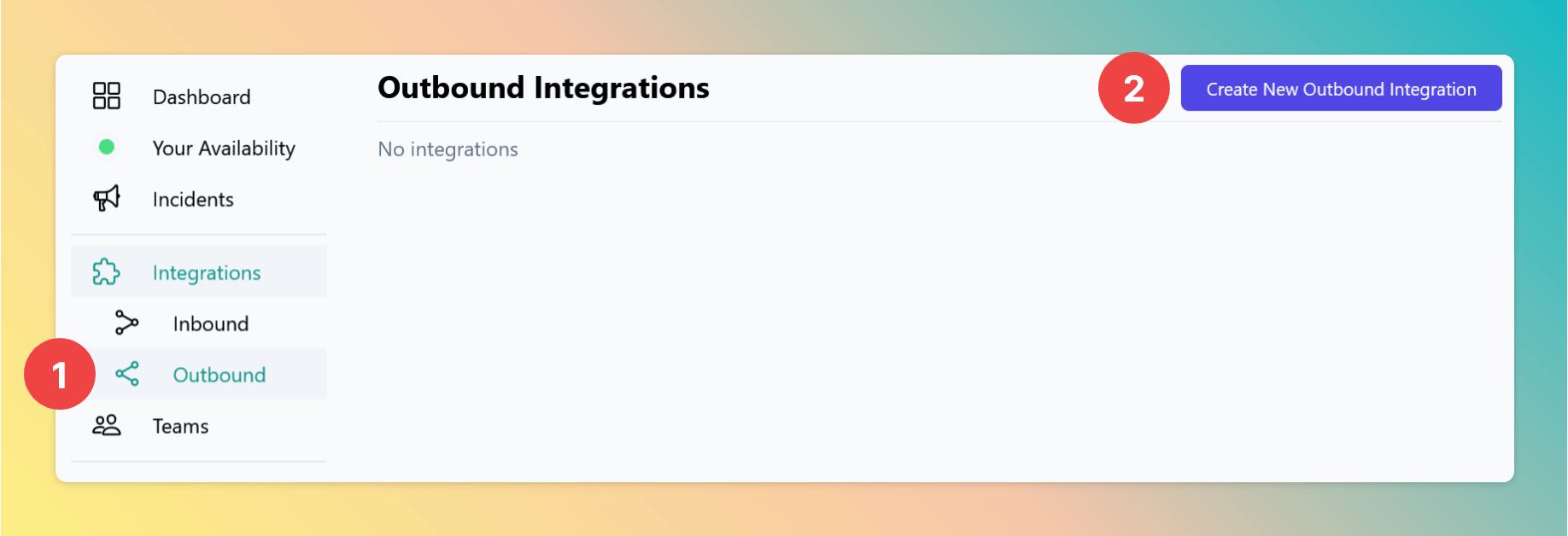
- Enter a name for your integration in the Display Name field, such as “Discord”.
- Select a team from the dropdown menu. For Organizations with Pro and Enterprise plan: This is going to be the root team of your integration. You will be able to add additional teams in the next step.
- In the Type section, choose Discord from the dropdown menu.
- After filling in all required details, click on the Create Integration button to finalize the setup.
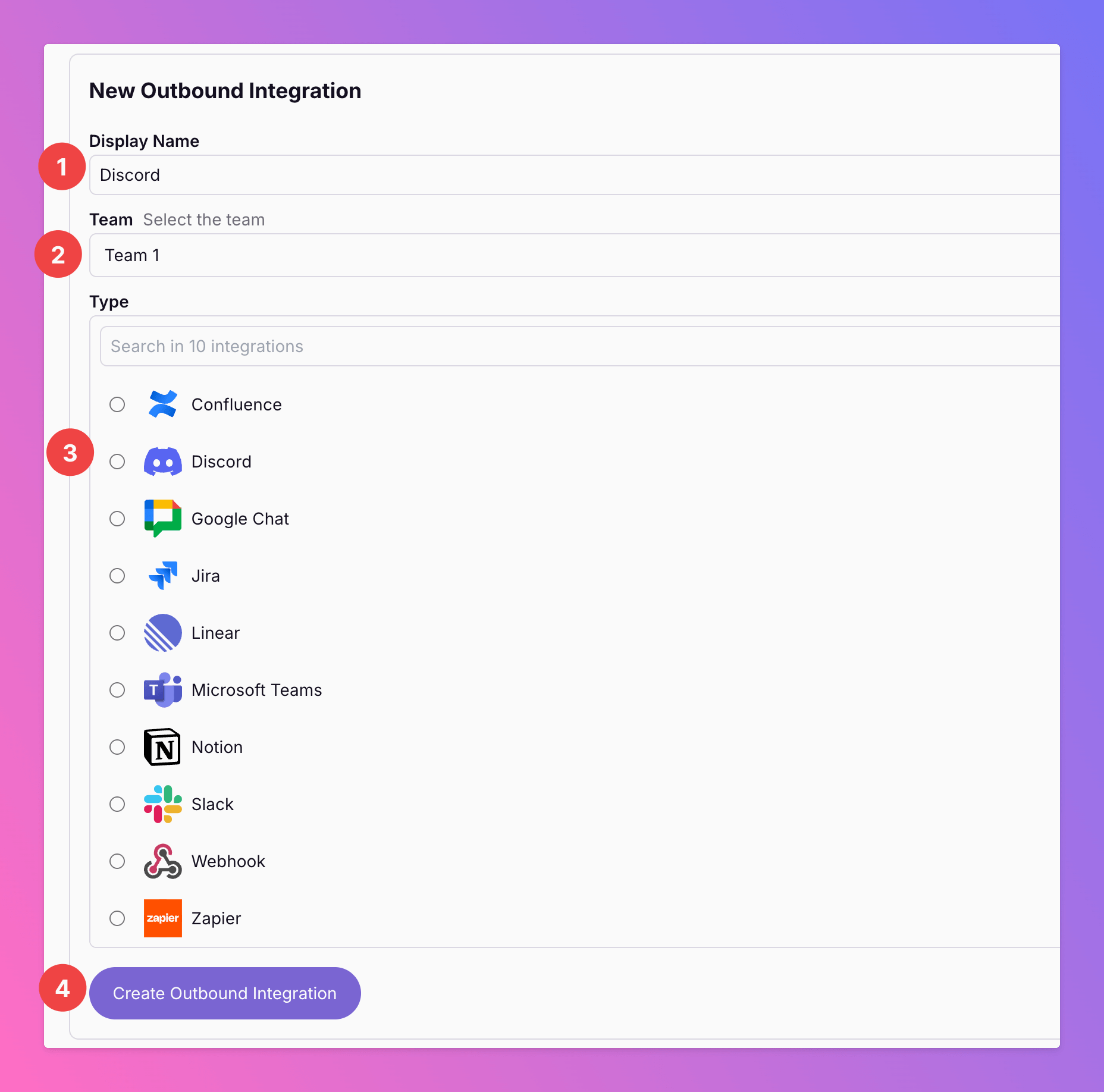
Add All Quiet to Your Server
Once you’ve successfully created your new outbound integration, you’ll automatically be redirected to its details page.- The option
Triggers Alwaysis enabled by default. This means that we will forward all incidents to your Discord channels, unless excluded by advanced routing rules. When enablingTrigger Always After Forwarding, we will not automatically send messages to your team’s channels. Messages will only be sent if users manually forward specific incidents or if you set up advanced routing rules for your Discord integration that automatically forward incidents in specific scenarios. You can change your selection anytime. - Observe that the installation status of the All Quiet integration is still pending.
- To complete the integration with your Discord server, click
Add to Discord.
Only for Pro and Enterprise plan - Connect the Integration with several teams: The root team is pre-selected, and you can add the integration to further teams within the root team’s organization. Team Administrators can add / remove those teams they are an admin in, Organization Administrators & Organization Owners can manage the connections to all teams of the organization.
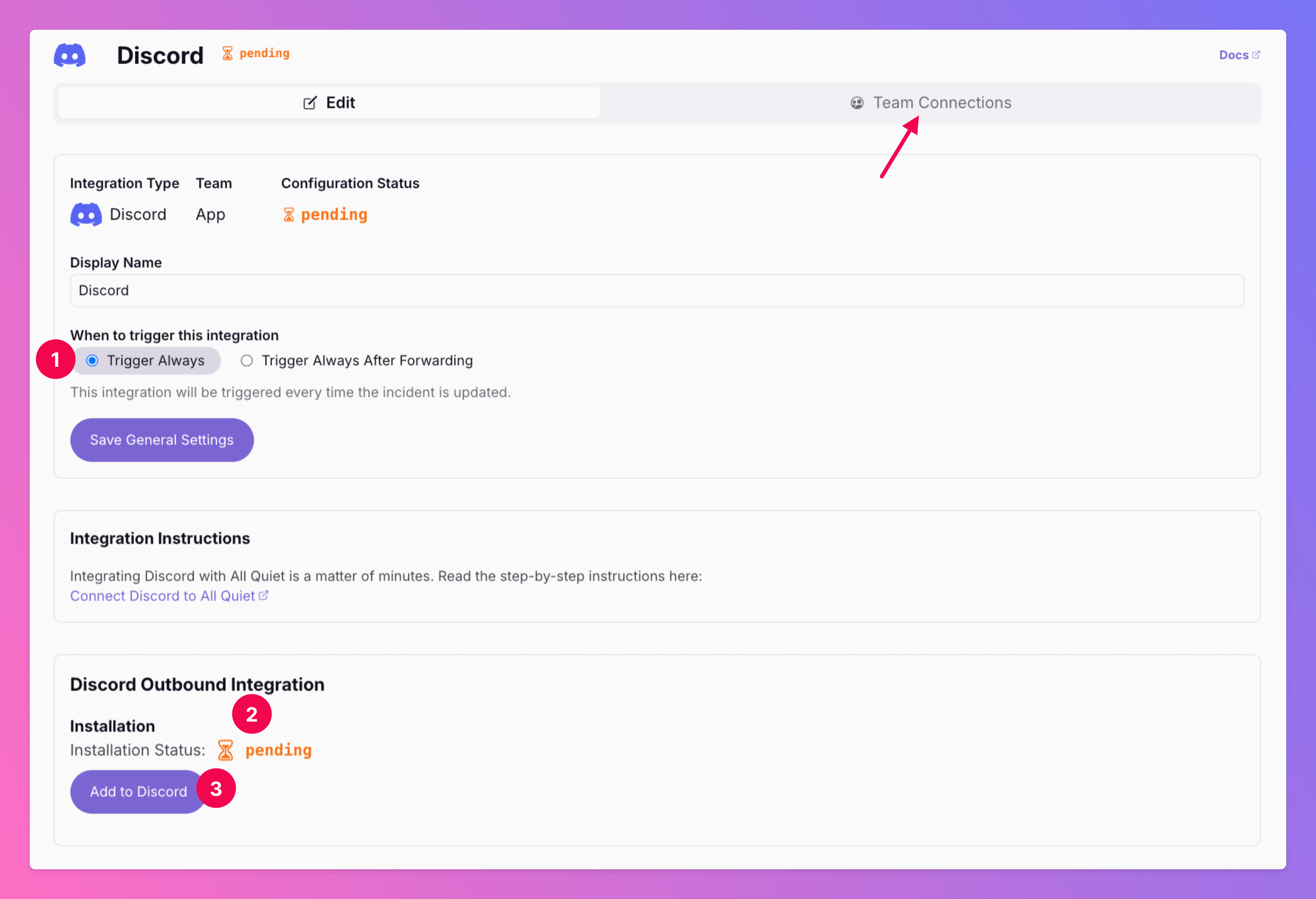
- Select the servers where you wish to add All Quiet.
- Click
Continue.
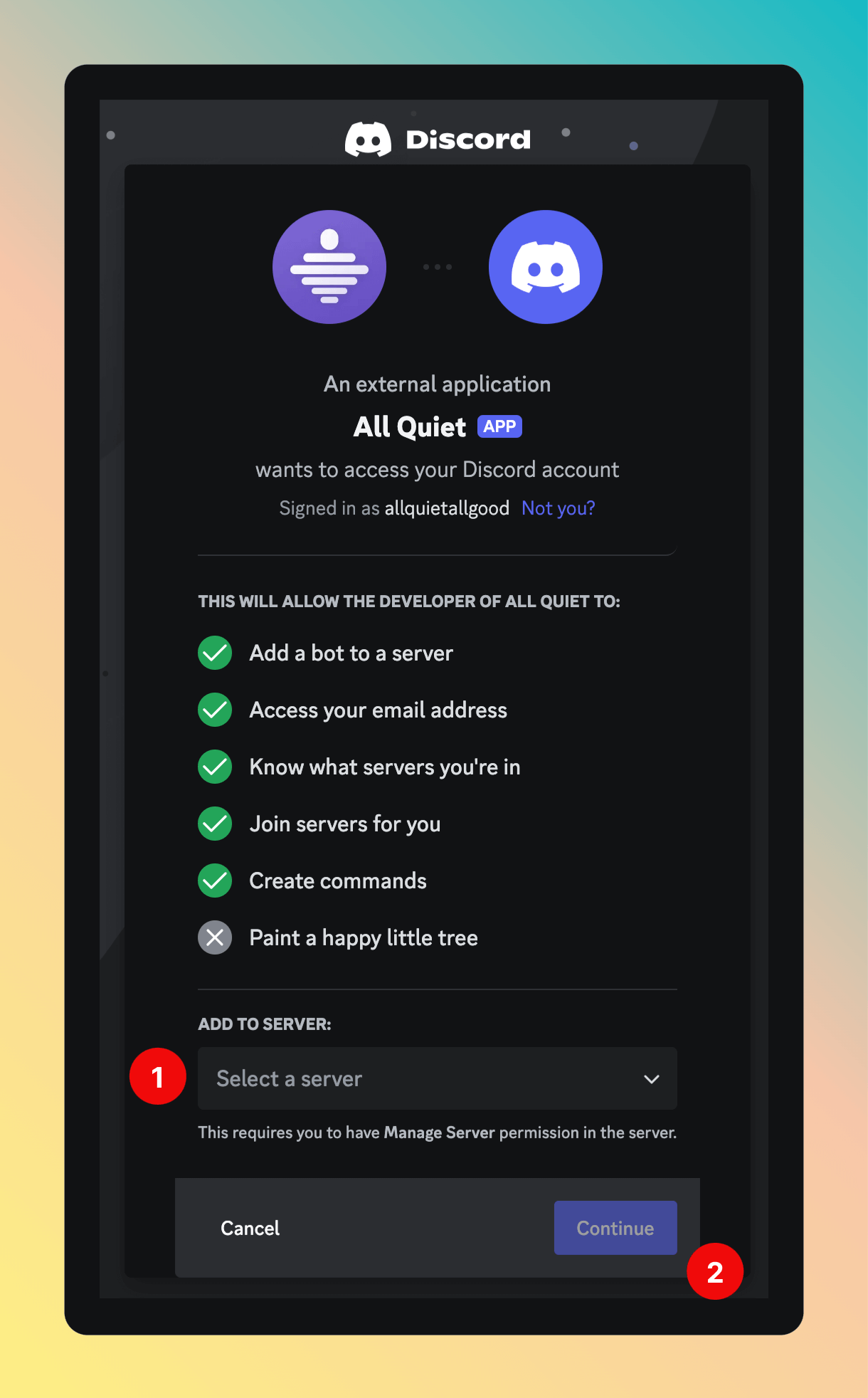
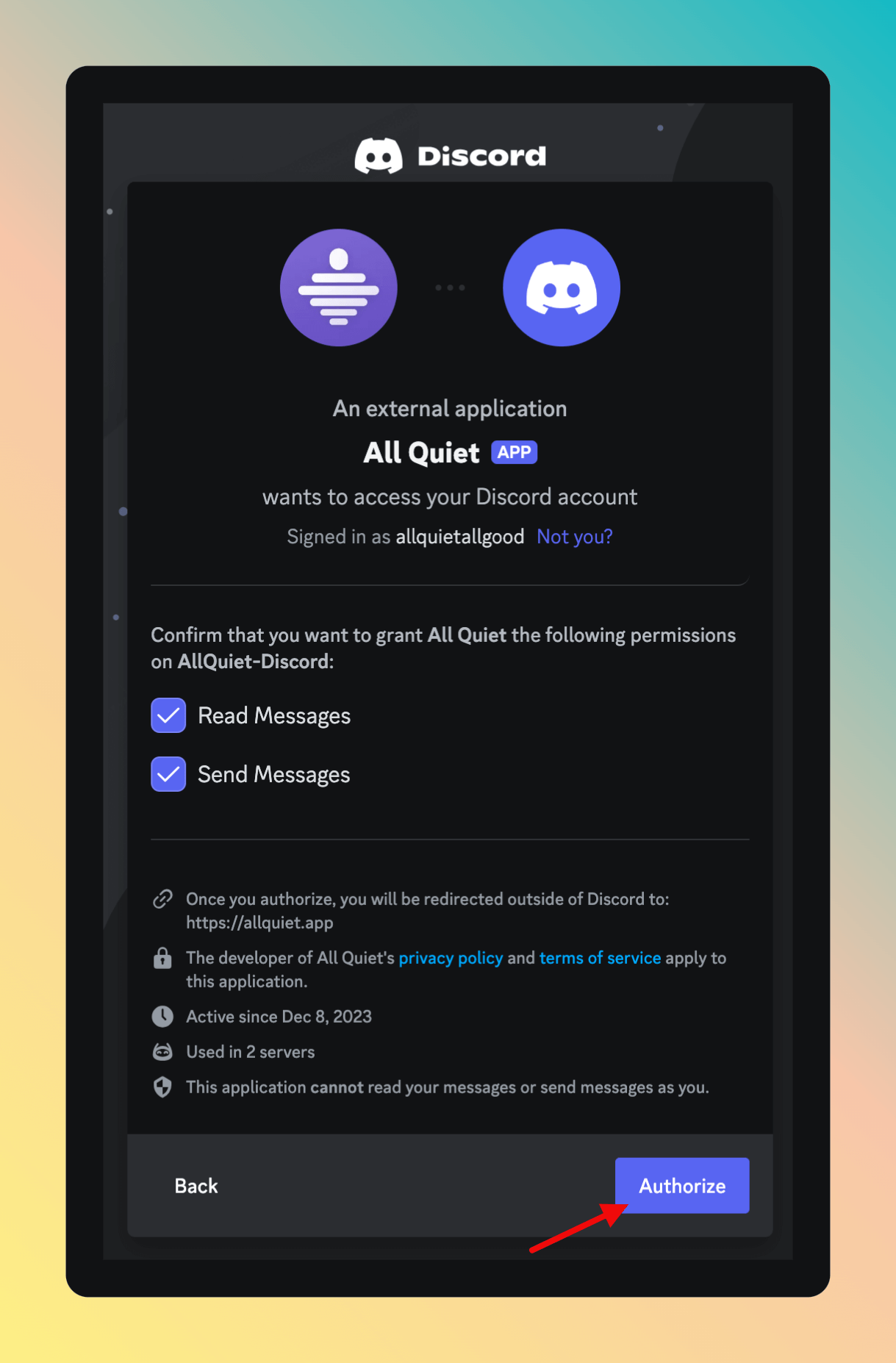
- For All Quiet to send incidents to your Discord channels, you must select at least one channel.
- When selecting a private channel, make sure to add the All Quiet App / All Quiet EU App as a member via the Discord channel settings > permissions.
- Click
Update Channelsto confirm your channel selections.
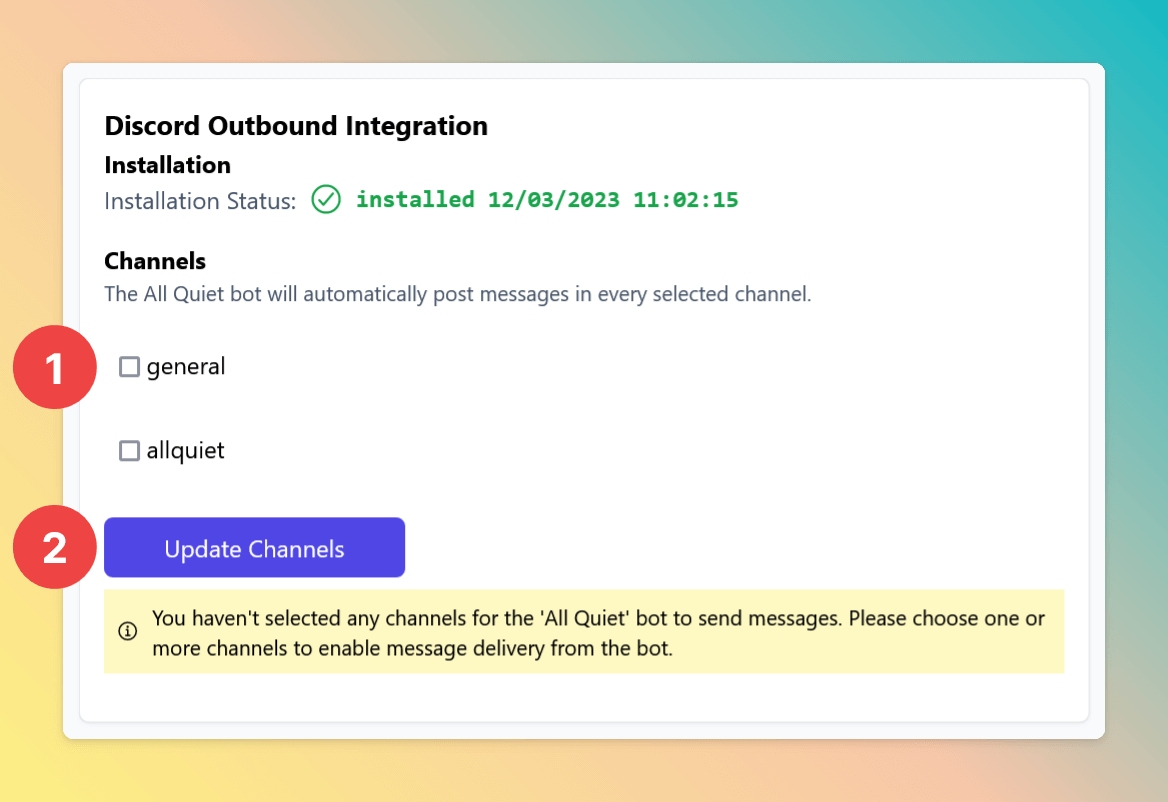
Engage with Incidents Directly in Discord
Whenever you engage with incidents via All Quiet, the Discord integration sends an interactive message to your designated channels. This allows for seamless incident management, mirroring the experience of our iOS, Android, and Web Apps, all within Discord.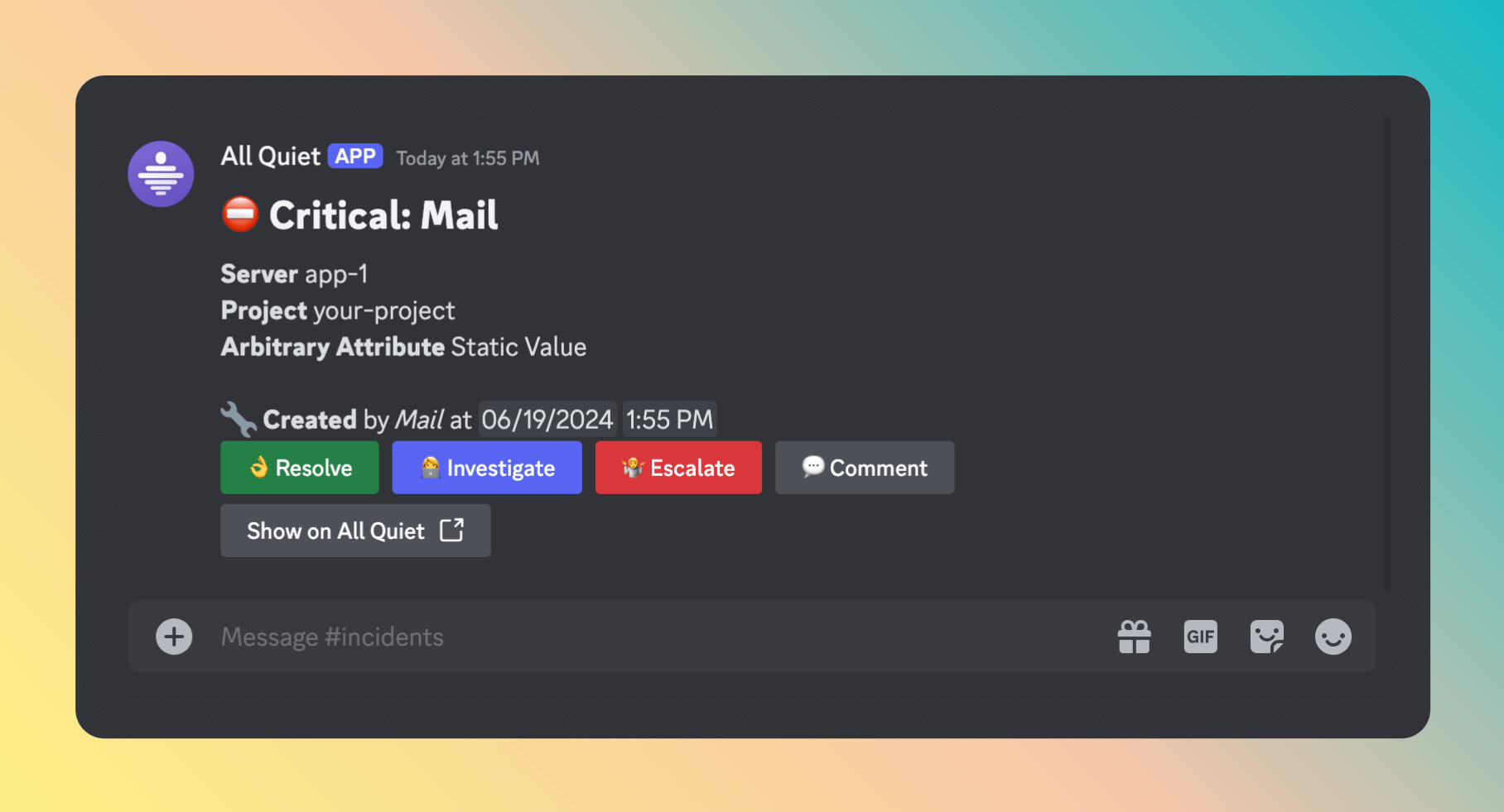
Discord is now integrated with All Quiet, streamlining incident management and communication within a familiar interface.