Setup time: 2 Min
1. Add Site24x7 Integration to Your All Quiet Team
Create a Site24x7integration
- Click on the
Integrations > InboundTab. - Click on
Create New Integration.
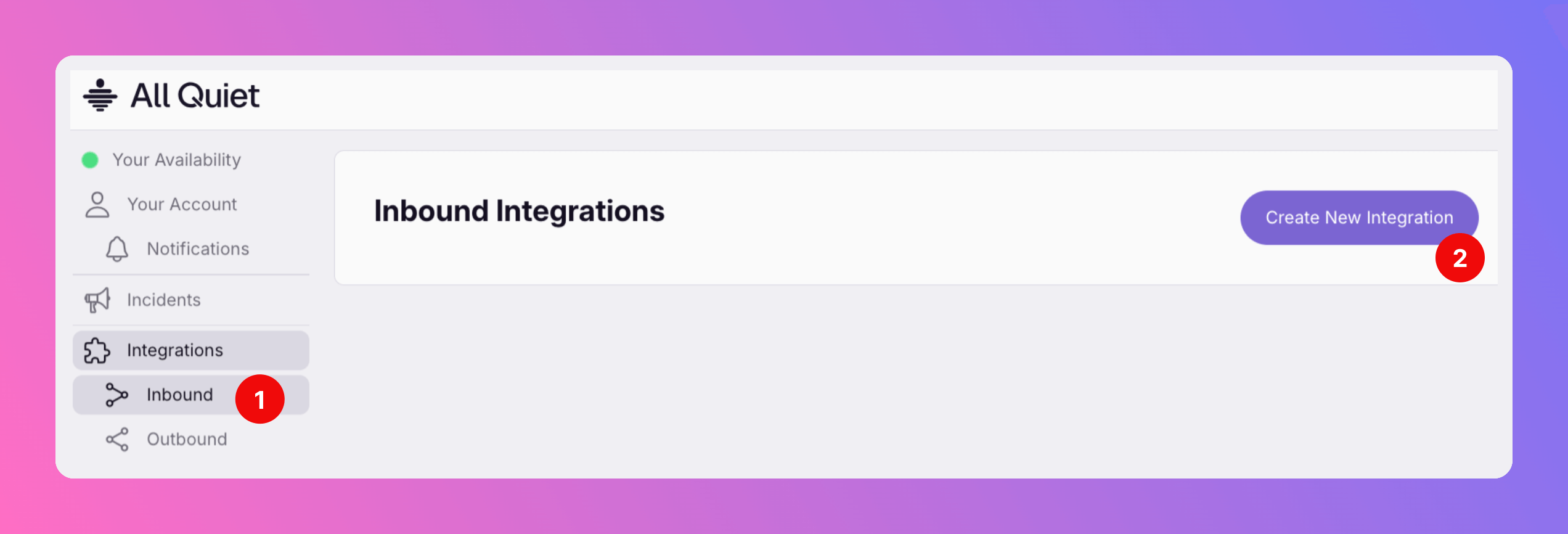
Select Site24x7 as the Integration’s Type
- Enter a
Display Namefor your integration, e.g. “Site24x7”. - Pick the
Teamyou’d like to add the integration to. - Select
Site24x7as the type. - Click
Create Inbound Integration.
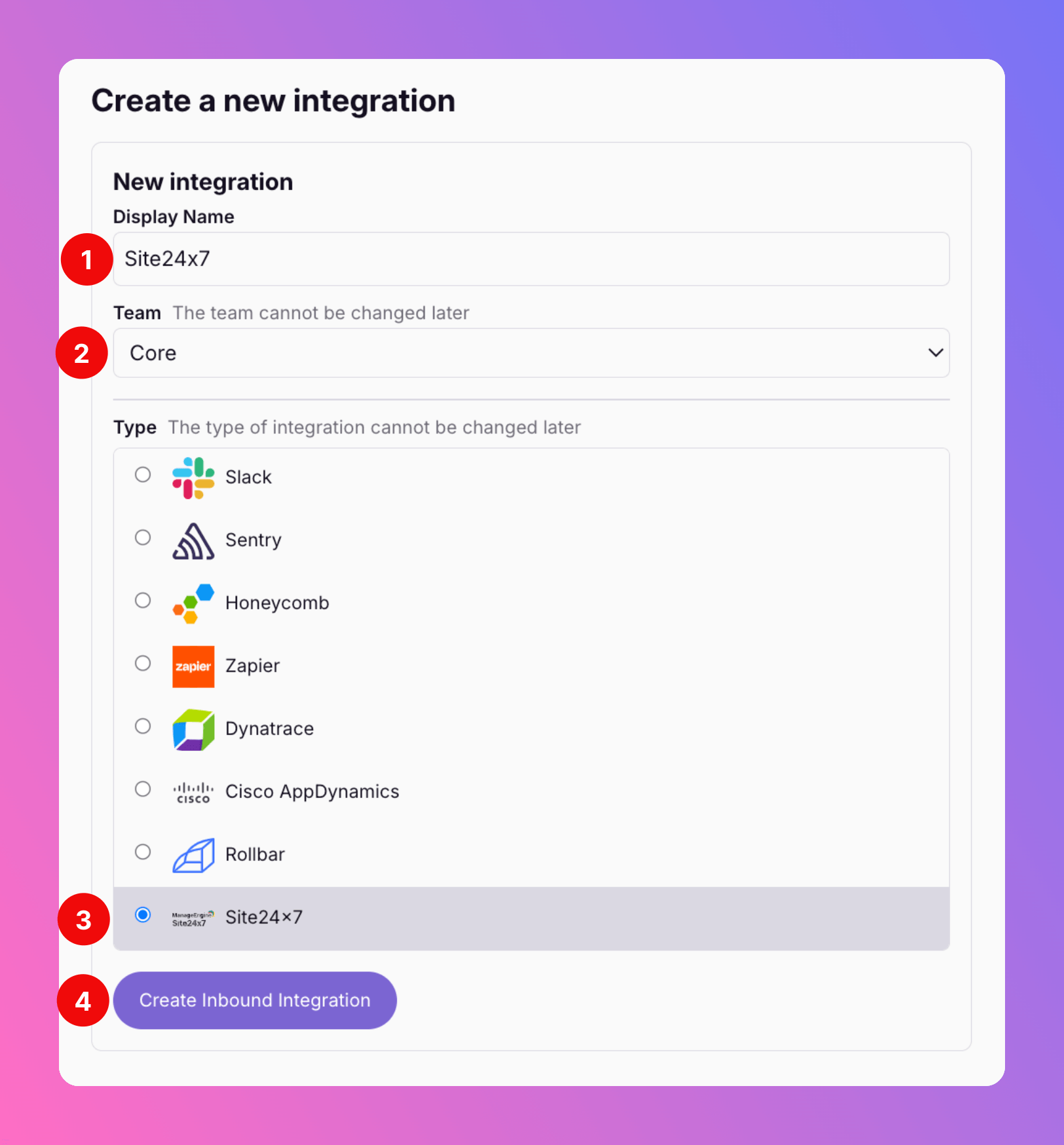
Get the All Quiet webhook URL
After creating the integration on All Quiet, you can view and copy the webhook URL. You will require this URL in step 2 when configuring the integration on Site24x7’s website.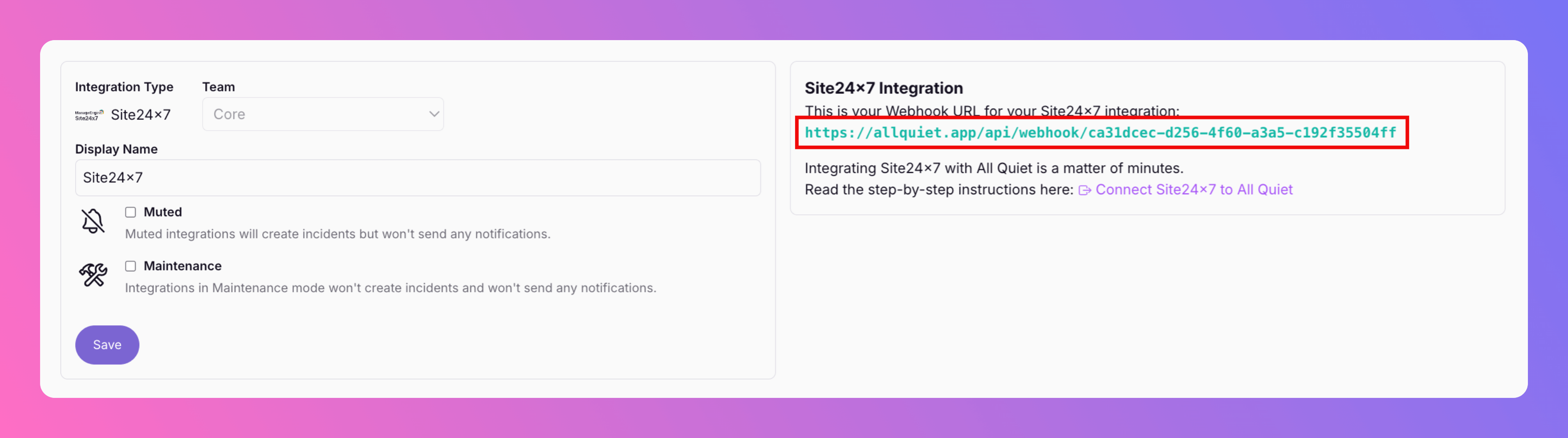
2. Create a custom integration on Site24x7
Sign in to your Site24x7 Account.- Open the
Adminarea. - Select the
Third-Party Integrationsmenu item.
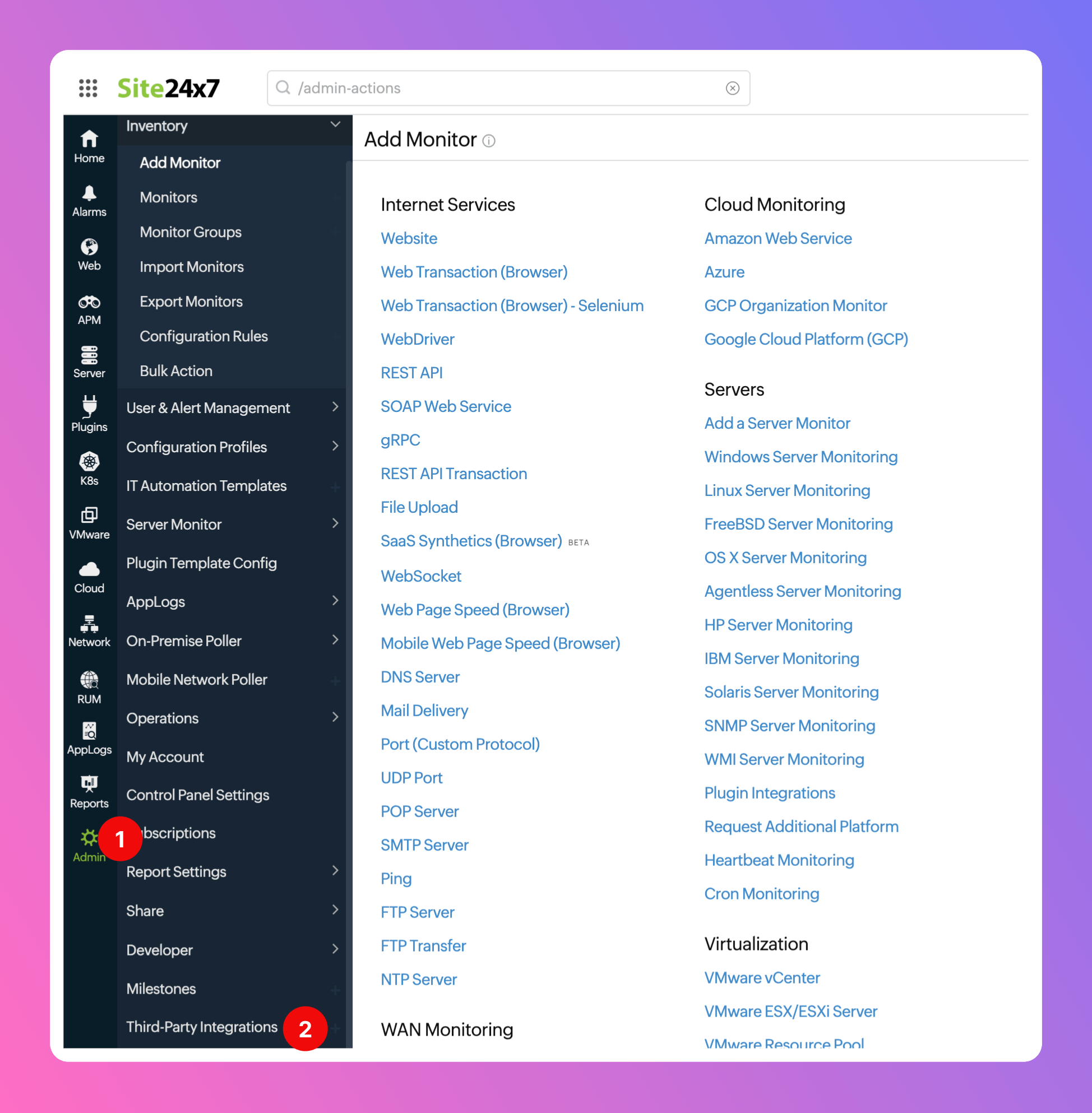
Webhooks.
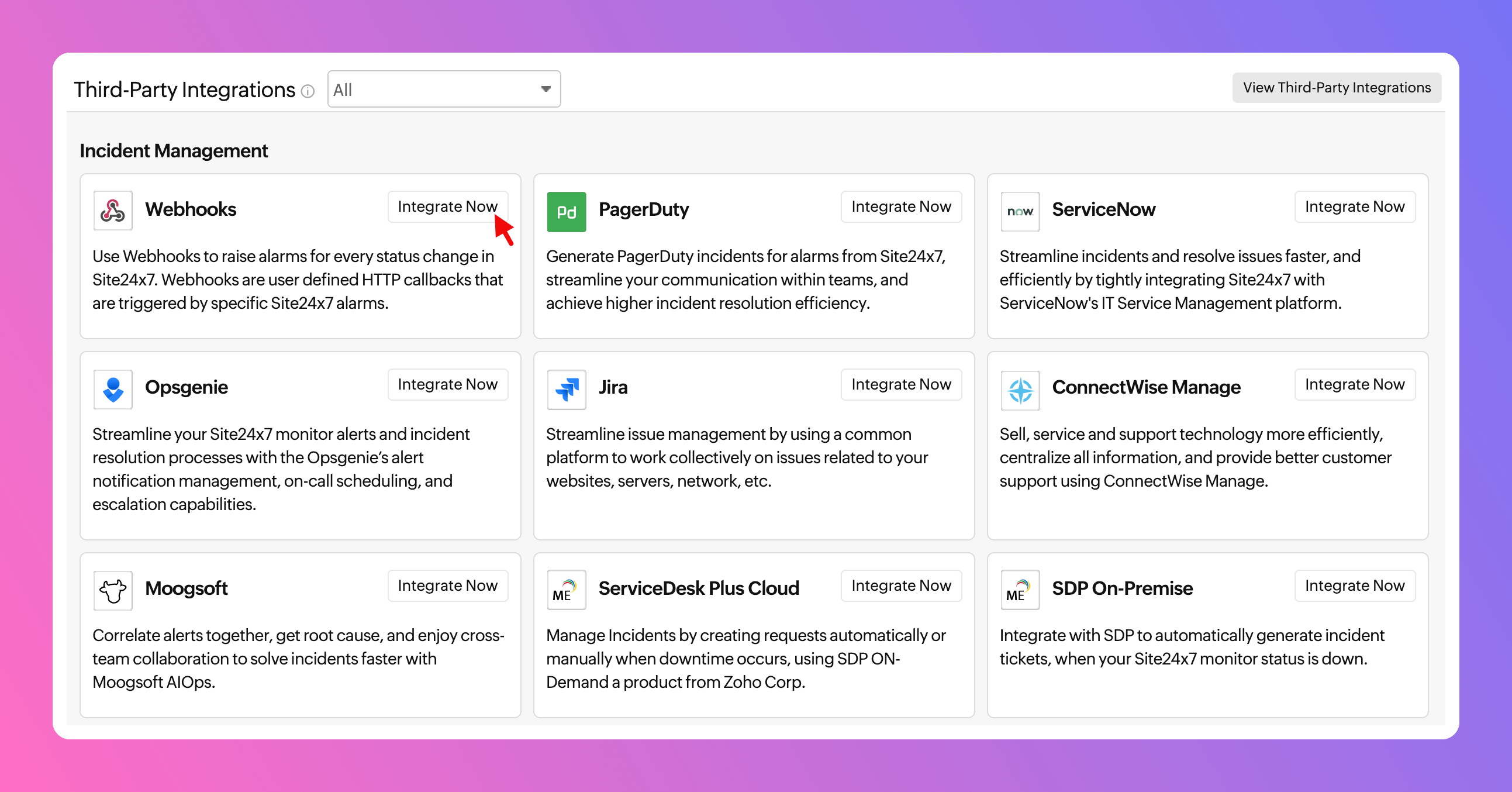
- Select an
Integration Name, like “All Quiet”. - As
Hook URL, paste in the All Quiet webhook URL you’ve obtained in step Get The All Quiet Webhook URL. - As
HTTP Method, select “POST” and activatePost as JSONandSend Incident Paramenterscheckboxes. If you like to, you can also addSend Custom Parameters. - For
Accessibility, select “Global”. - As
Authentification Method, selectBasic / NTLM. NoUser NameorPasswordrequired. Integration Level: Select, from which Monitors you would like to send information to All Quiet. Here, we selectedAll Monitors.- For
Tags to Be Sent With AlertsandAlternate Notification, you can go ahead and customize your case. Here, we selected the default settings. Trigger Alerts for Monitor Status Change: Select the type(s) of status change(s) you’d like to trigger an All Quiet alert with.Savethe webhook.
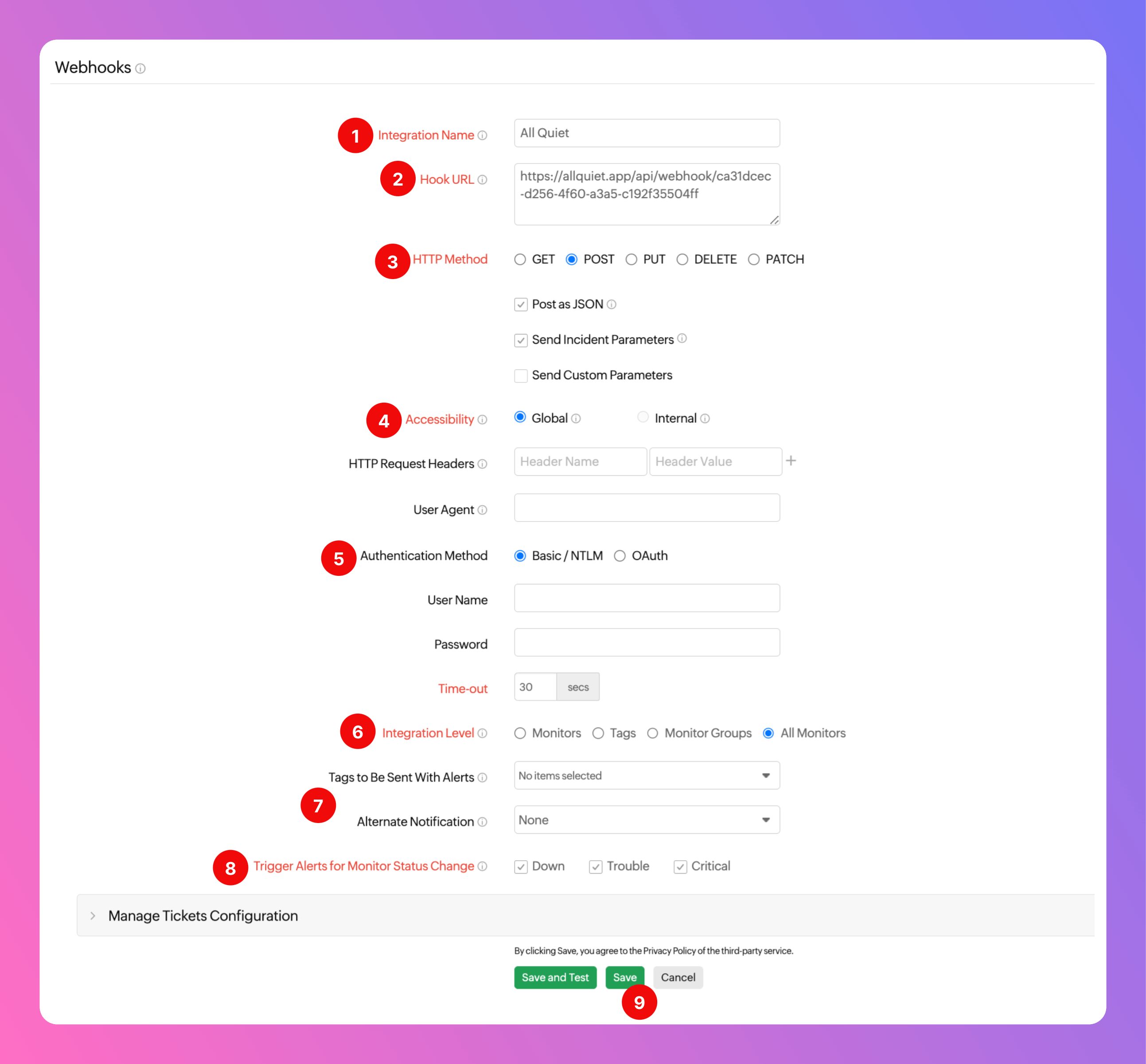
- test it by triggering a test alert.
- Next, you will be informed if the test was successful or not.

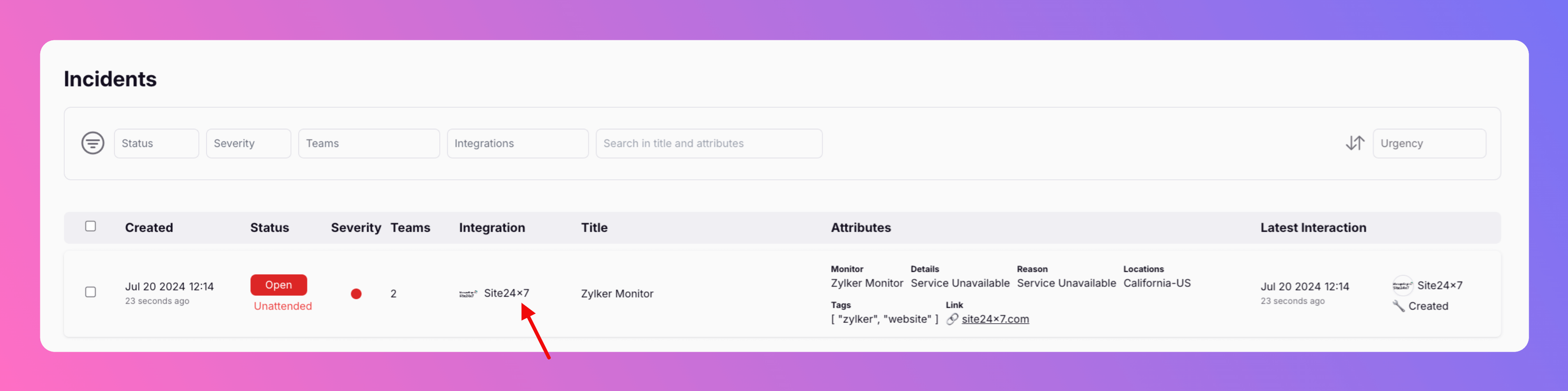
Site24x7 is now successfully integrated with All Quiet.