Setup time: 4 Min
1. Create Your AWS Amazon CloudWatch Integration on All Quiet
Login into your All Quiet account.Create AWS Amazon CloudWatch Integration
- Click on the
Integrations > InboundTab. - Click on
Create New Integration.
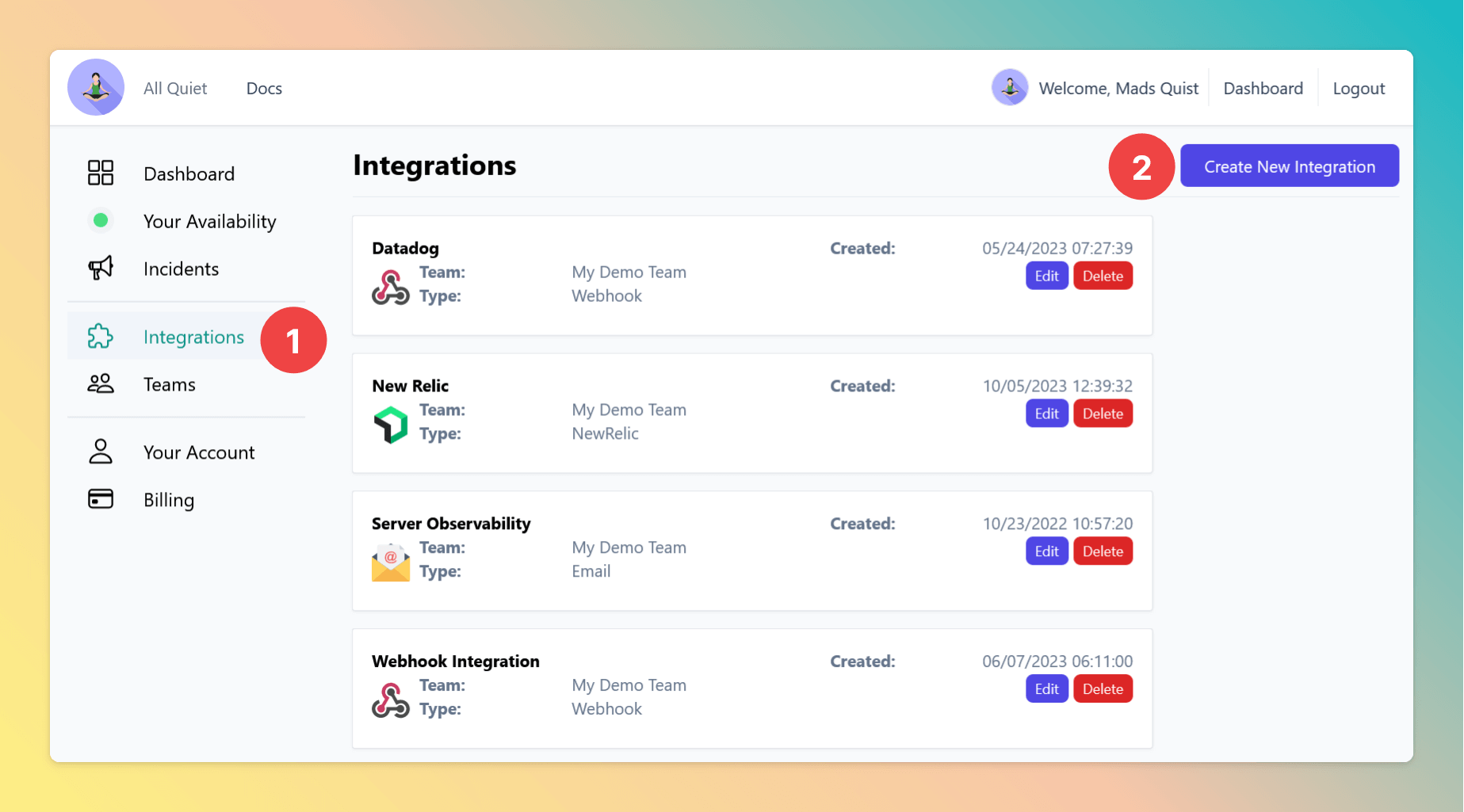
- Enter a display name for your integration, e.g. “AWS CloudWatch Integration”.
- Select a team.
- Select “AWS Amazon CloudWatch” as the type.
- Click “Create integration”.
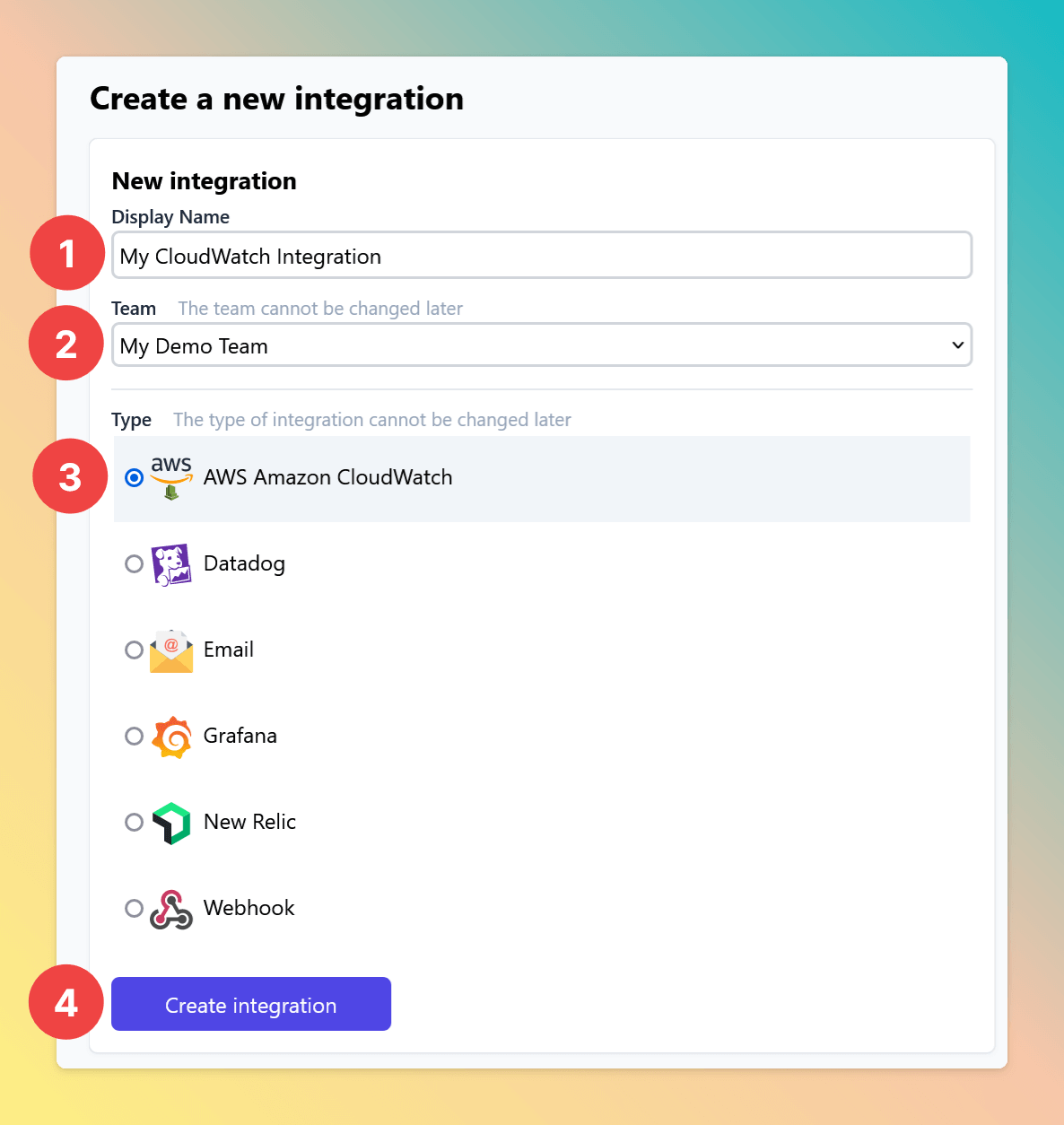
Copy Webhook URL
- Now that you’ve successfully created your AWS Amazon CloudWatch Integration, make sure to copy the webhook URL for later.
- AWS SNS requires HTTPS subscriptions (“Webhooks”) to be confirmed by the subscriber. This is done by visiting a subscription URL which AWS sends to the webhook in a payload. All Quiet automatically confirms this URL.
- When you’ve just created your AWS Amazon CloudWatch Integration the confirmation status will be pending.
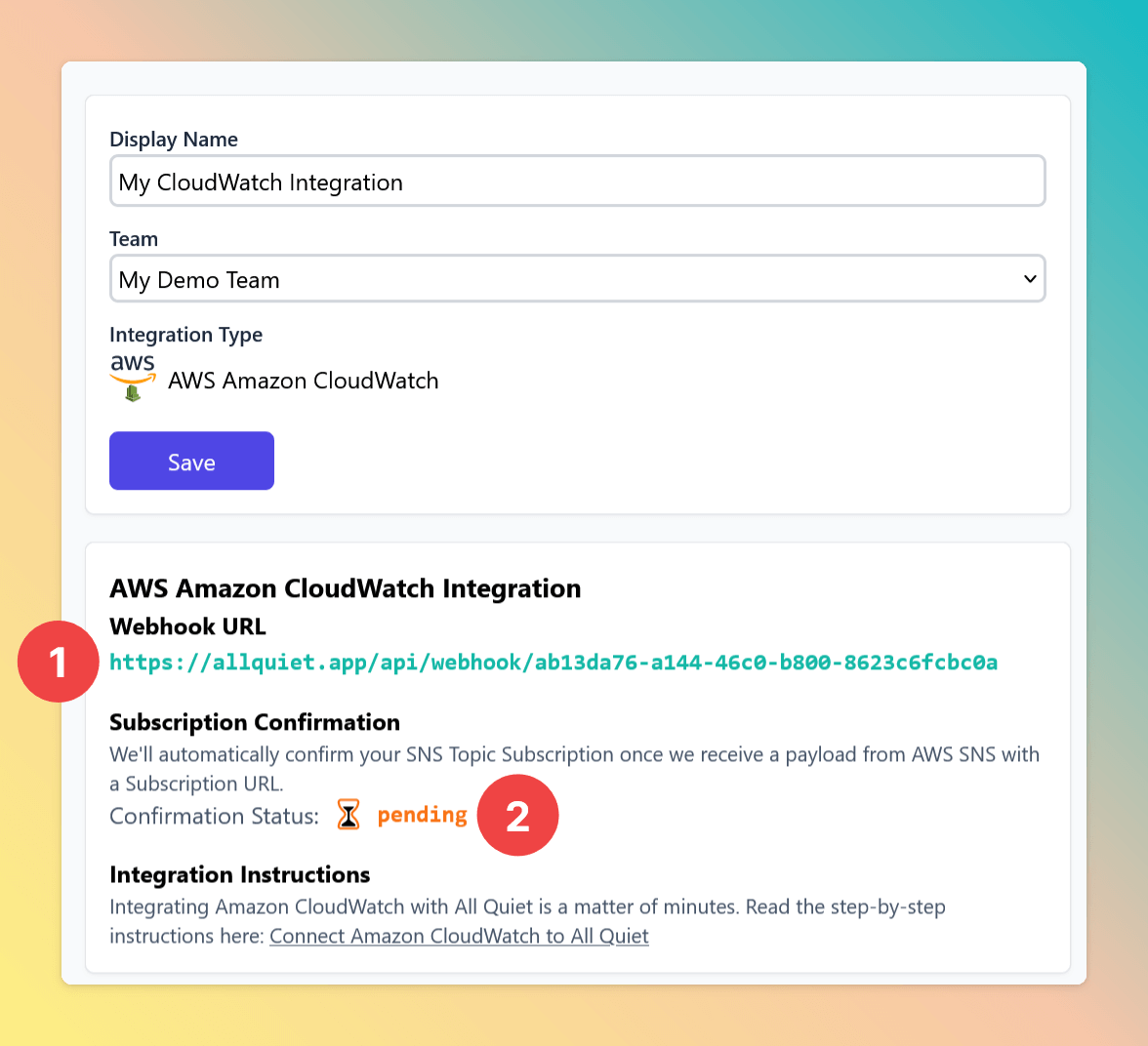
2. Set up Your AWS CloudWatch Alarms
Login into your AWS console.Create SNS Topic
- In the AWS “Simple Notification Service” (SNS) section, navigate to “Topics”.
- Click on “Create topic” to create a new topic which will be used as a destination for your CloudWatch alarms.
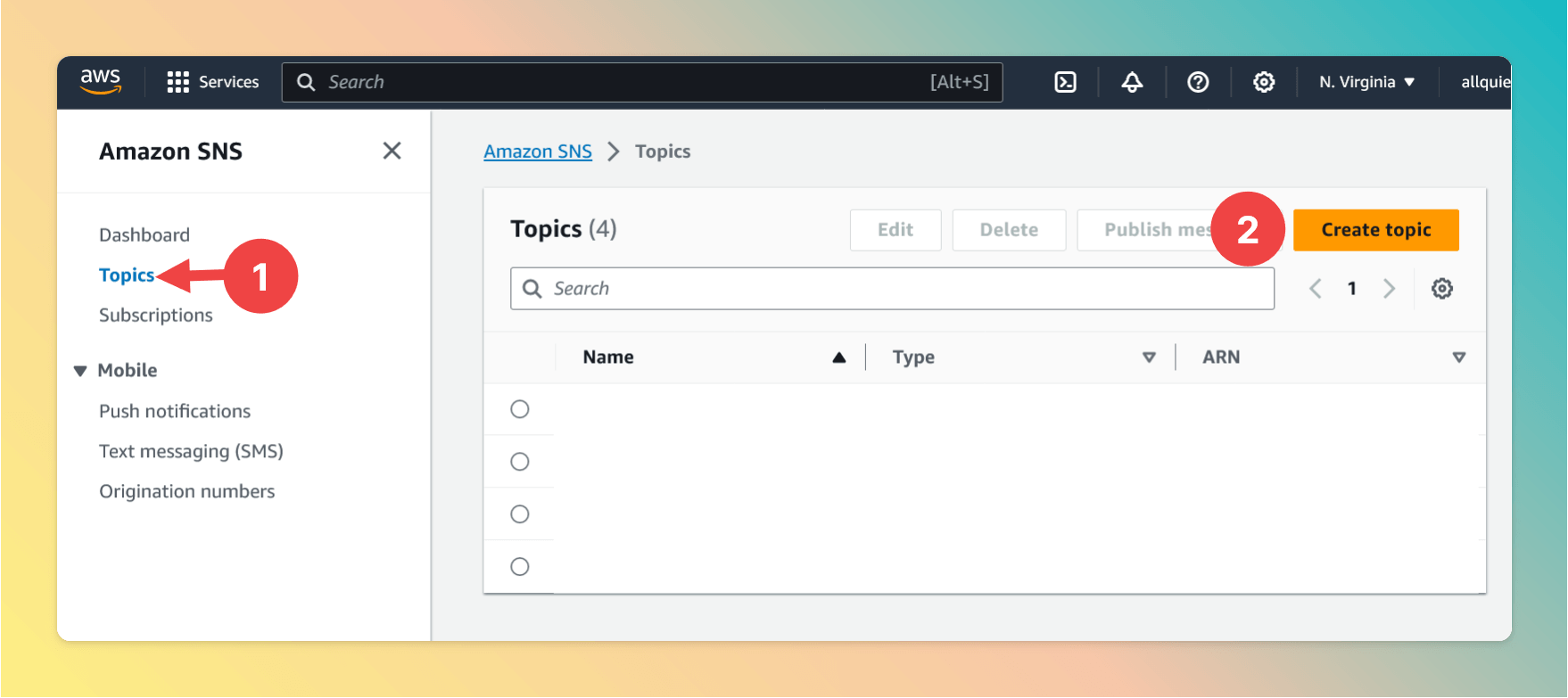
- Select “Standard” as the topic type.
- Choose a name for your new topic, e.g. “AllQuiet-CloudWatch-Topic”.
- Click “Create topic” to create a topic.
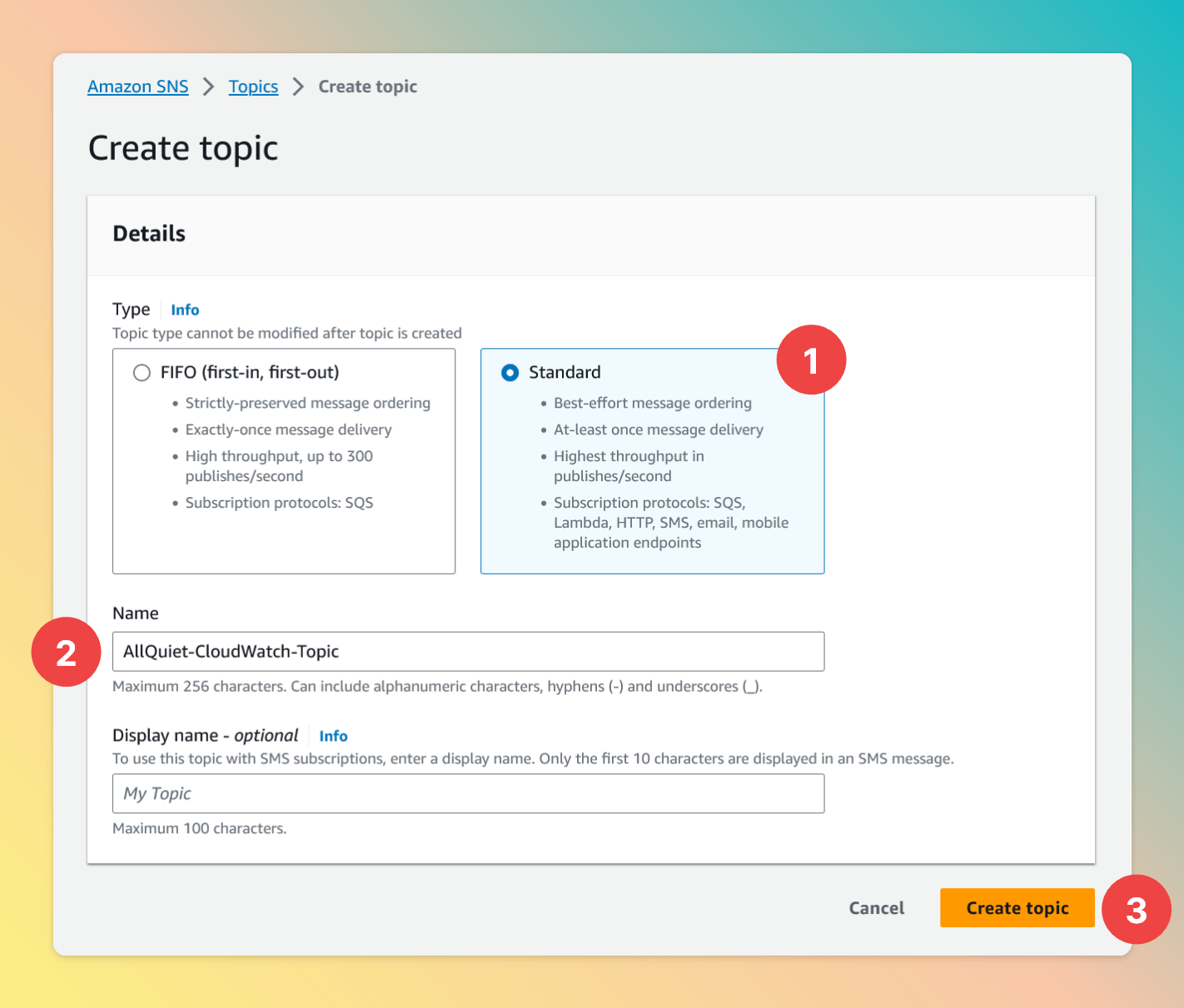
Create SNS HTTPS Subscription
Now that you’ve created a topic, you need to create a subscription to this topic. Click “Create subscription”.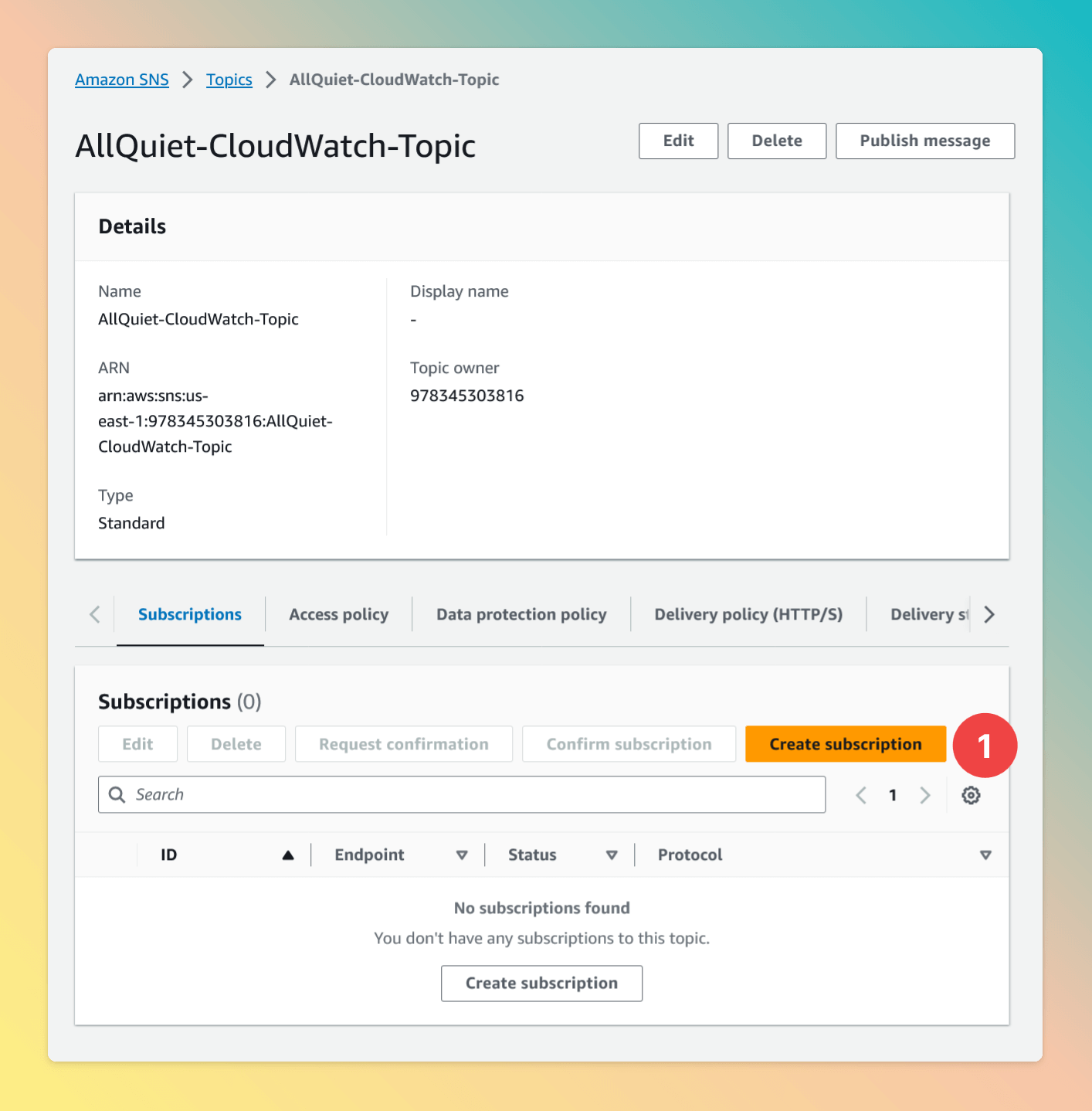
- Select “HTTPS” as the protocol of your new subscription.
- Paste the Webhook URL that you’ve copied in step Copy Webhook URL.
- Click “Create subscription”.
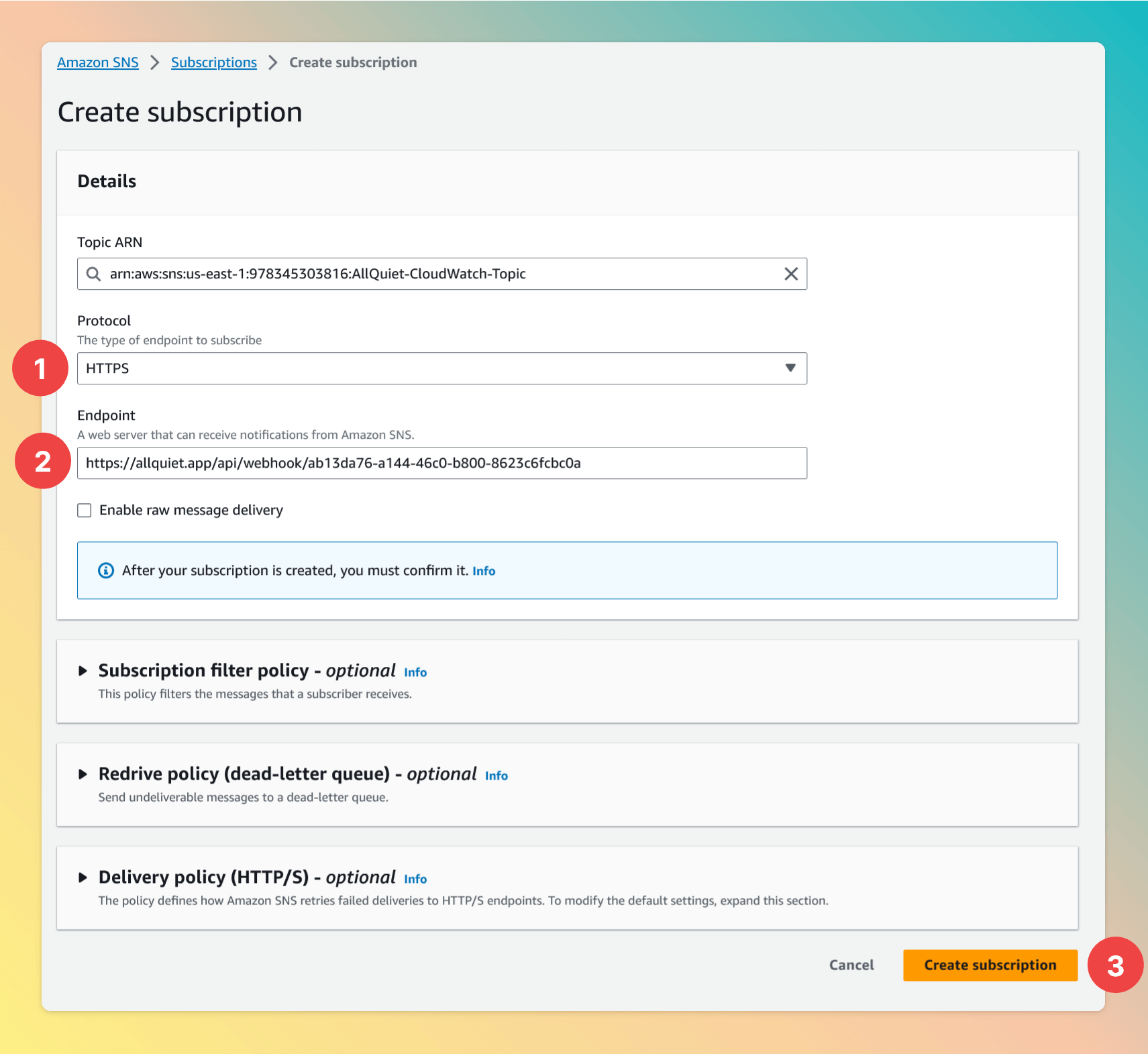
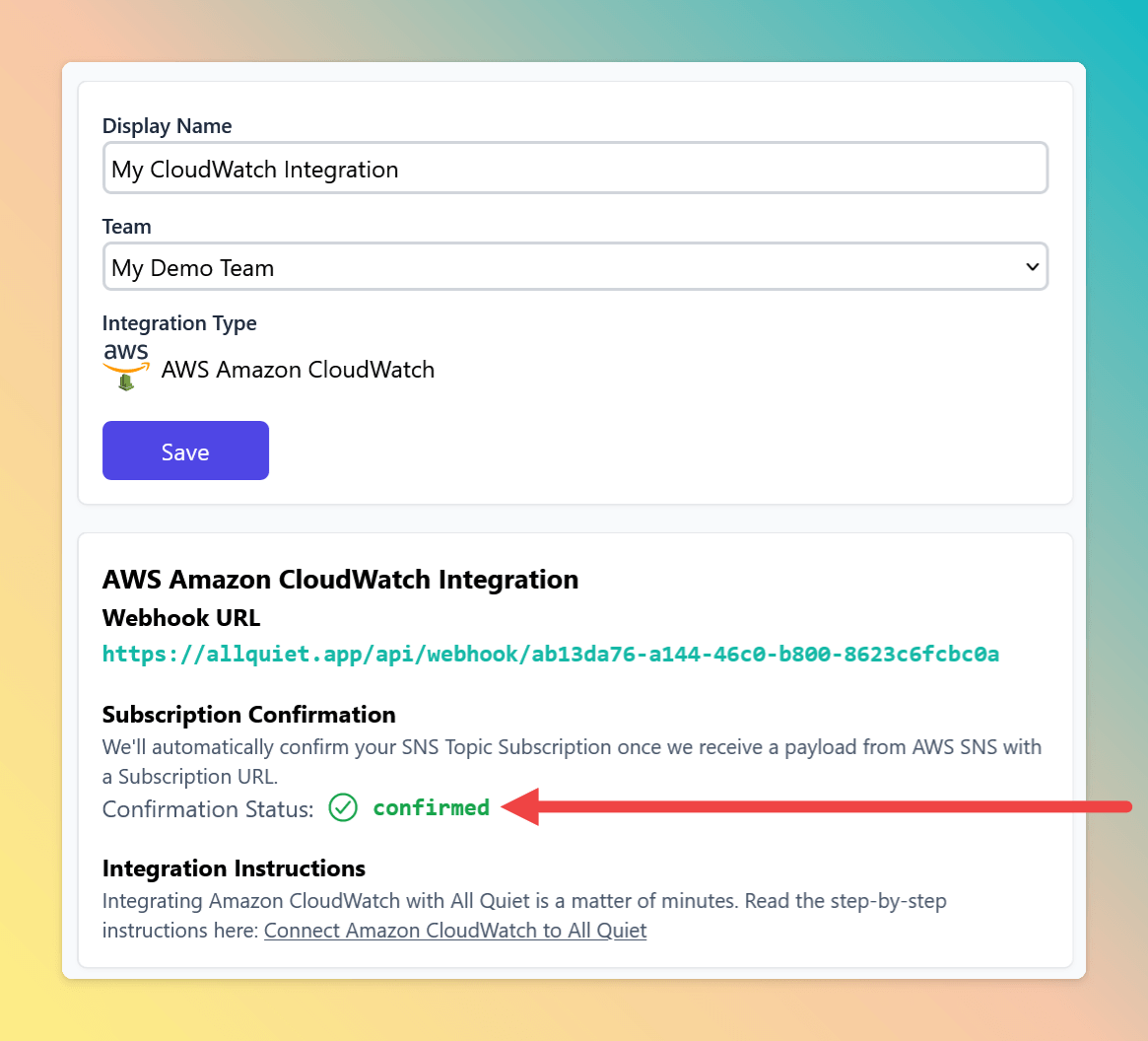
Configure AWS CloudWatch Alarms
Navigate to CloudWatch > Alarms in your AWS console.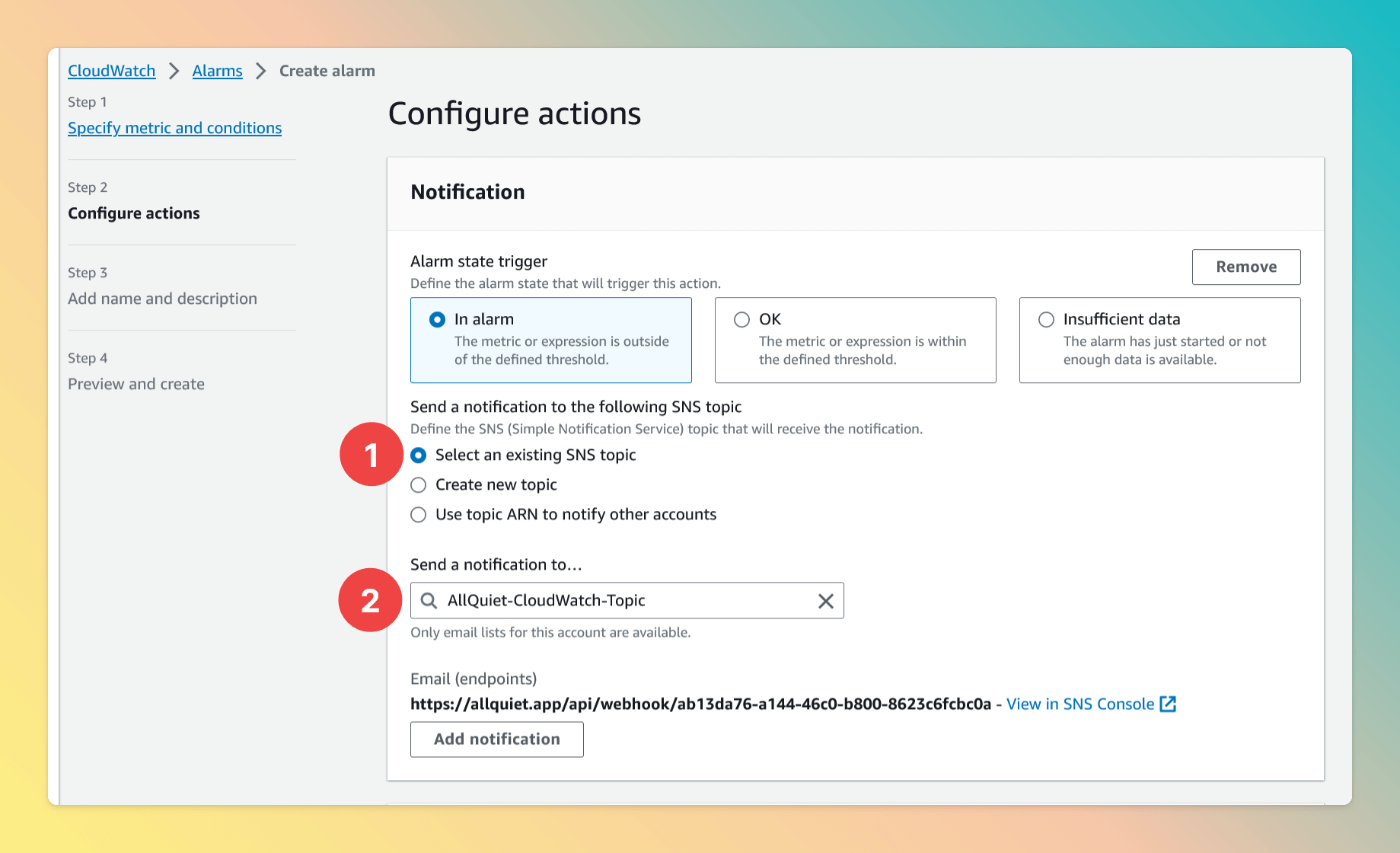
- Choose “Select an existing SNS topic” when creating or editing your AWS CloudWatch alarms.
- Choose the SNS topic that you’ve created before.
3. Test Your AWS Amazon CloudWatch Integration
You’re almost done. 🥳 The next steps are merely there to verify if everything’s setup correctly! Navigate back to your Webhook that you’ve created in Copy Webhook URL.- Click
Reloadto load your latest payloads. - Click
← Selectto load the latest payload from your alarm. Be aware that the very first payload Amazon SNS will send you is the subscription confirmation message. This payload won’t map correctly to All Quiet’s incidents. If you haven’t received a payload from a real alarm yet, you can use the default example payload that is prefilled. - You can see how the mapping will transform this AWS Amazon CloudWatch payload to an All Quiet incident.
Your AWS Amazon CloudWatch is now successfully integrated with All Quiet, enhancing your incident management capabilities.