Setup time: 2 Min
1. Create Netdata Integration on All Quiet
Sign in to your All Quiet account.Create Integration
- Click on the
Integrations > Inboundtab. - Click on
Create New Integration.
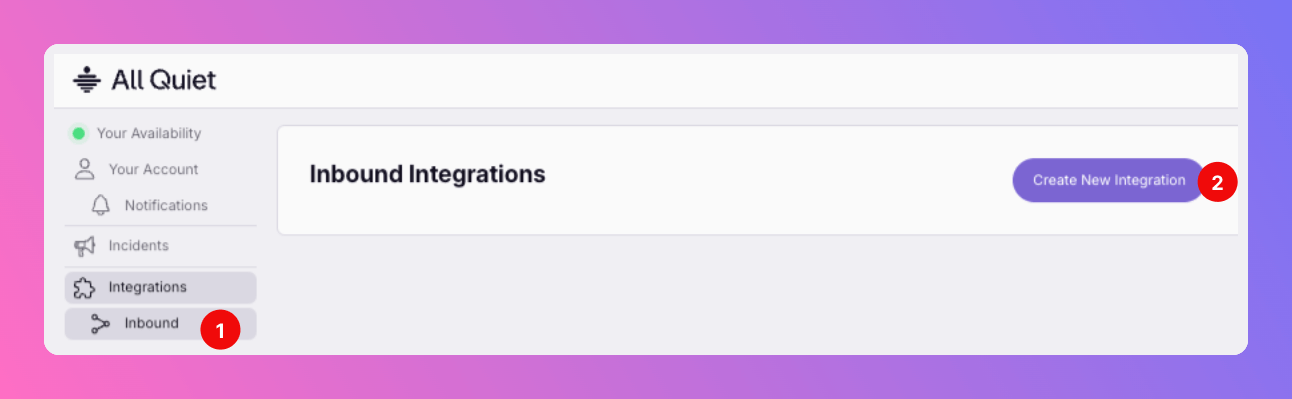
Select Netdata as the integration’s type
- Enter a display name for your integration, e.g.
Netdata. - Select a team.
- Select
Netdataas the integration’s type. - Click
Create inbound integration.
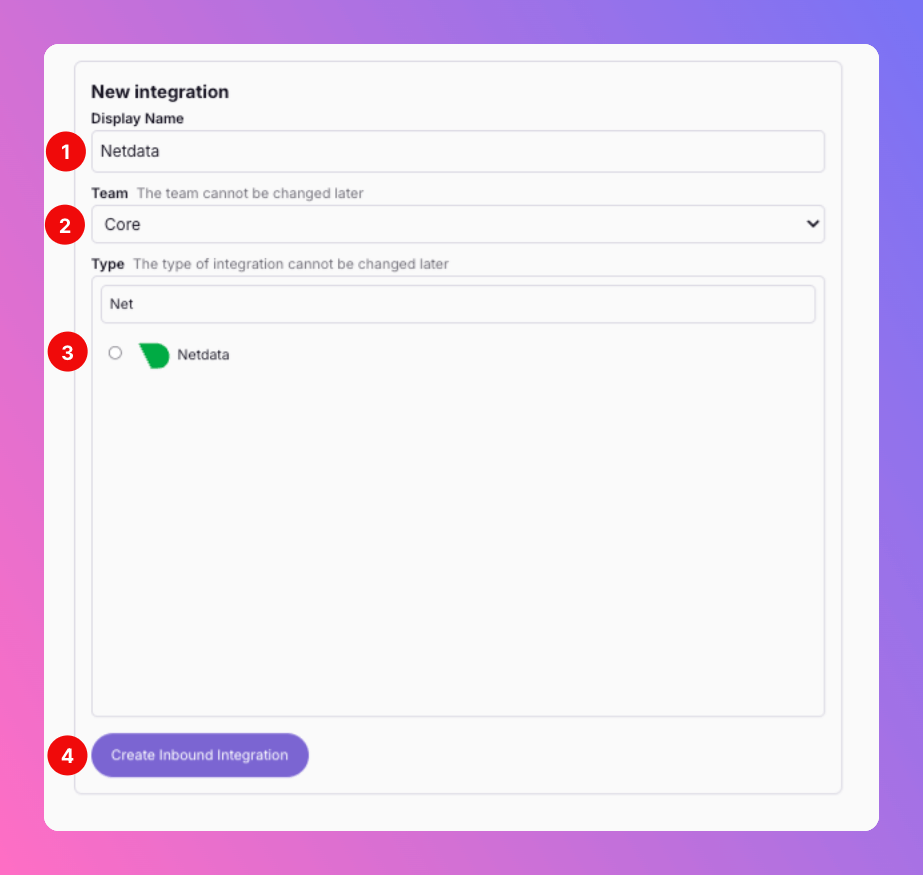
Webhook URL and Netdata Challenge Secret
After creating the integration on All Quiet, you can view- the
Webhook URL. - the
Netdata Challenge Secret.
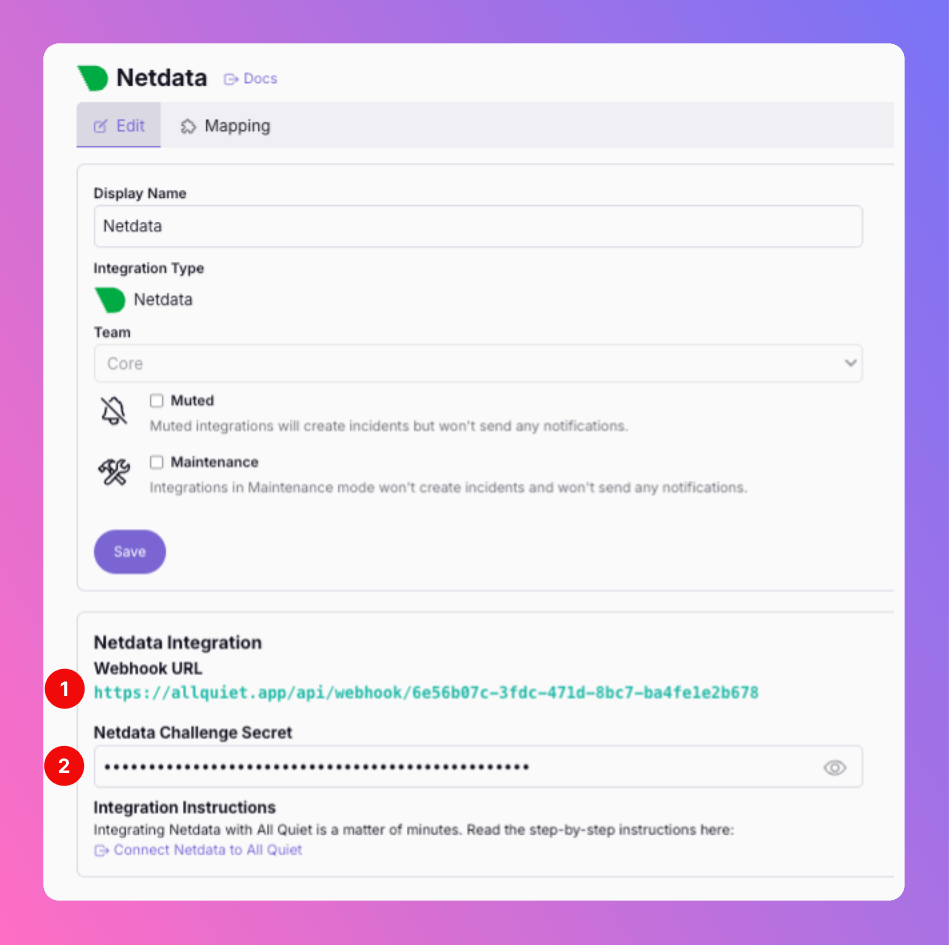
2. Configure a custom integration with Netdata
Once you’ve set up an integration of type “Netdata” with All Quiet, the next crucial steps involve configuring your Netdata account. This is essential for ensuring that your monitoring setup can effectively send incidents to the All Quiet webhook. In this part of the guide, we will walk you through the process of linking Netdata with All Quiet via webhook. First, you need to sign in to your Netdata Account and openSettings
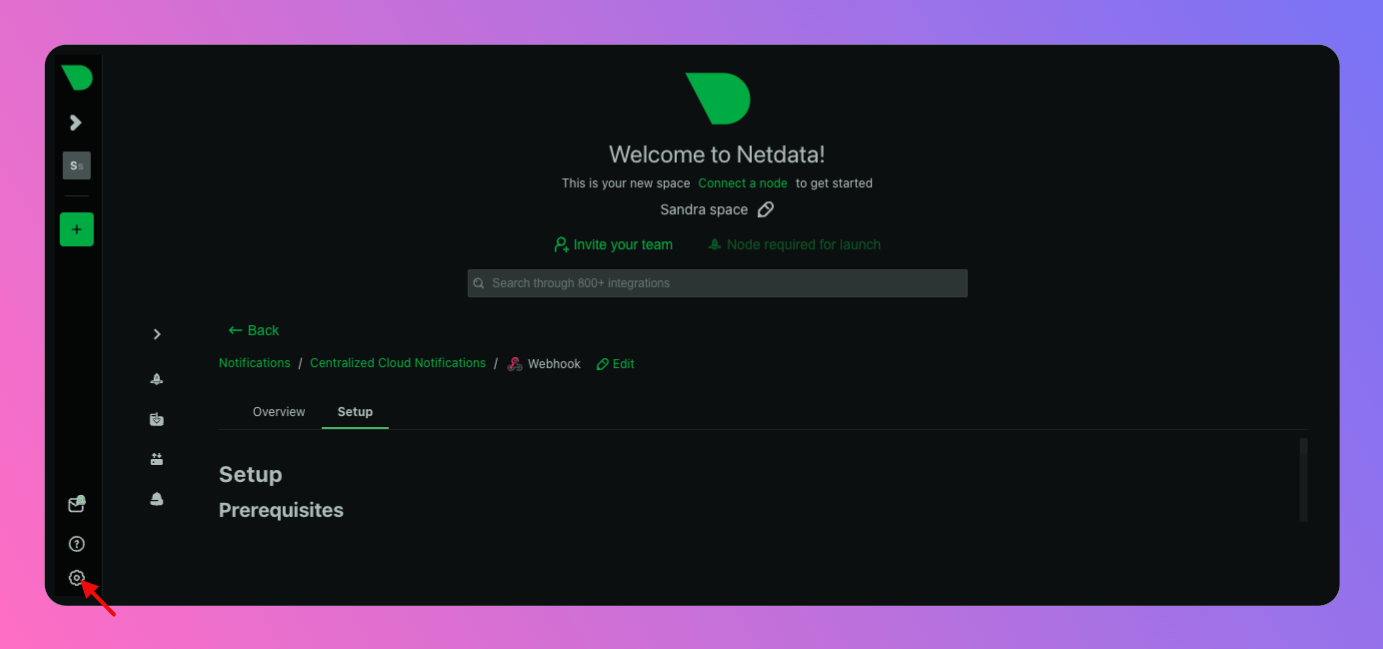
- Select
Alerts & Notifications - Click
+ Add configuration
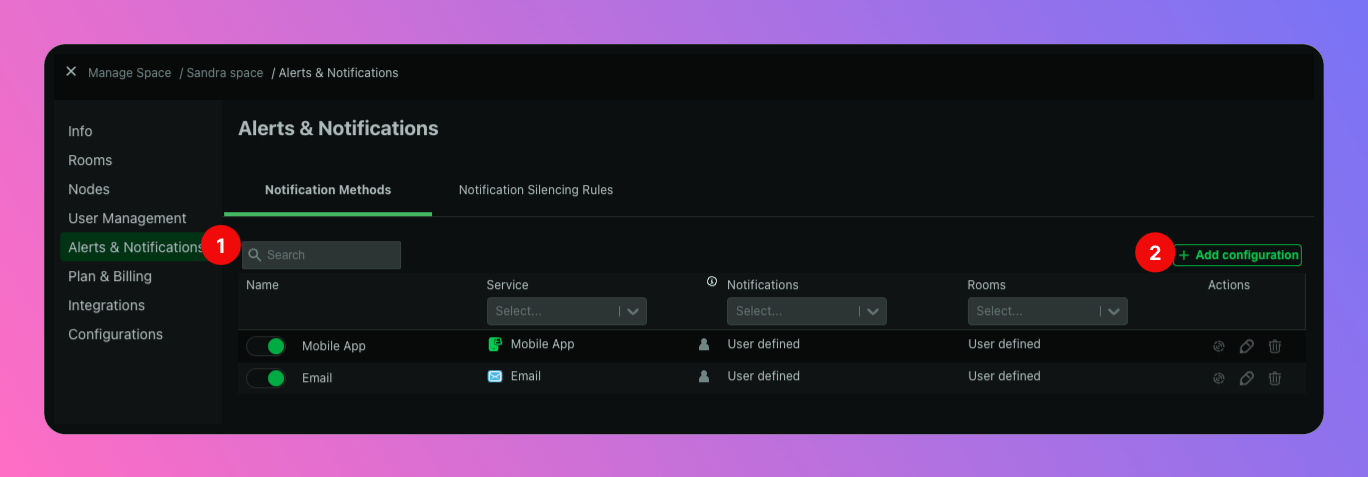
Webhook
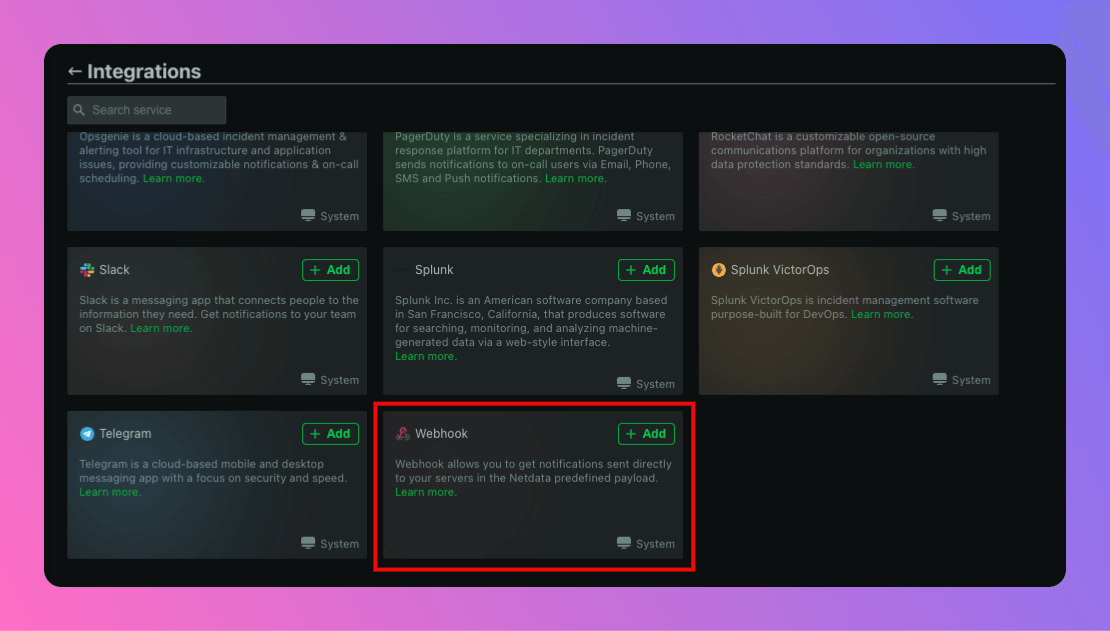
- Select a
Configuration name, e.g. “All Quiet”. - Select the
Roomsfrom which you would like to forward alerts to All Quiet. - Select the type of
Notificationsyou would like to forward. - As
Webhook URL, paste in the All Quiet Webhook URL you’ve obtained in step Webhook URL and Netdata Challenge Secret. - As
Authentification details, select “No Authentification”. - As
Challenge secret, paste in the Netdata Challenge Secret you’ve obtained in step Webhook URL and Netdata Challenge Secret. - Click
OKto save your settings. You can also test them, first (see 2nd Screenshot below).
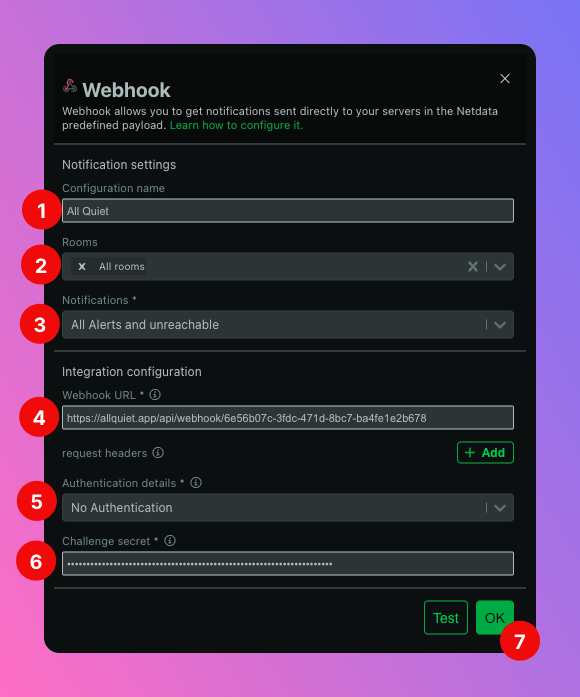
- The payload is there.
- We cannot map the test notification as it missing some required attributes that we need to create incidents. Howewer, our predefined mapping engine will be able to create incidents from real Netdata alerts. Use our mapping engine to add further data to All Quiet incidents.
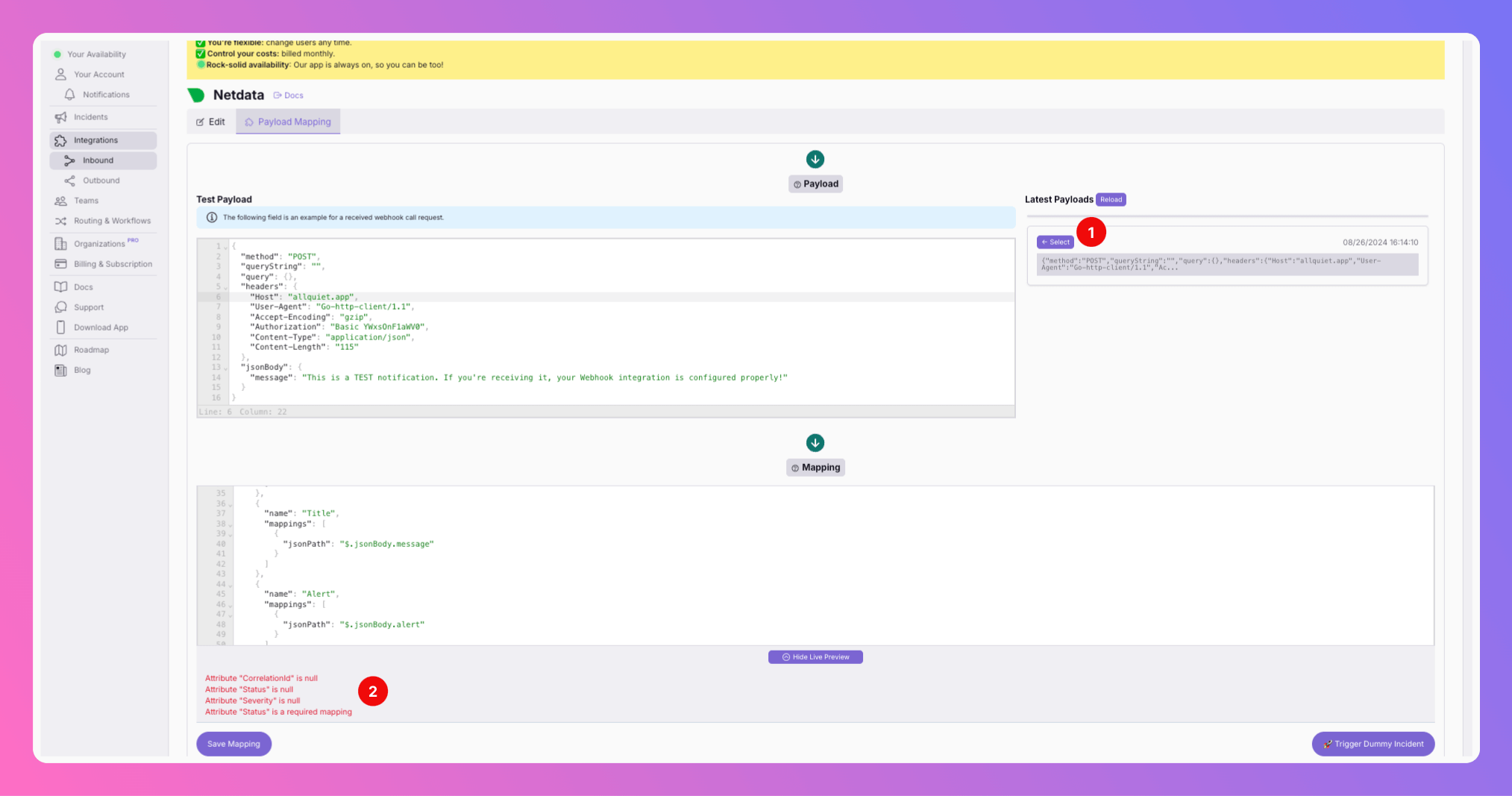
All Quiet will now create incidents based on your Netdata monitoring.