Setup time: 7 Min
cURL requests. This guide offers practical implementation steps for seamless data transfer between systems.
Create Webhook Integration
Click onIntegrations > Inbound to navigate, then select Create Integration to initiate a new integration setup.
- Provide a Display Name for your integration, for example, “My Webhook”.
- Select your team from the dropdown menu.
- For the integration type, choose “Webhook”.
- Click on the
Create integrationbutton to finalize the setup.
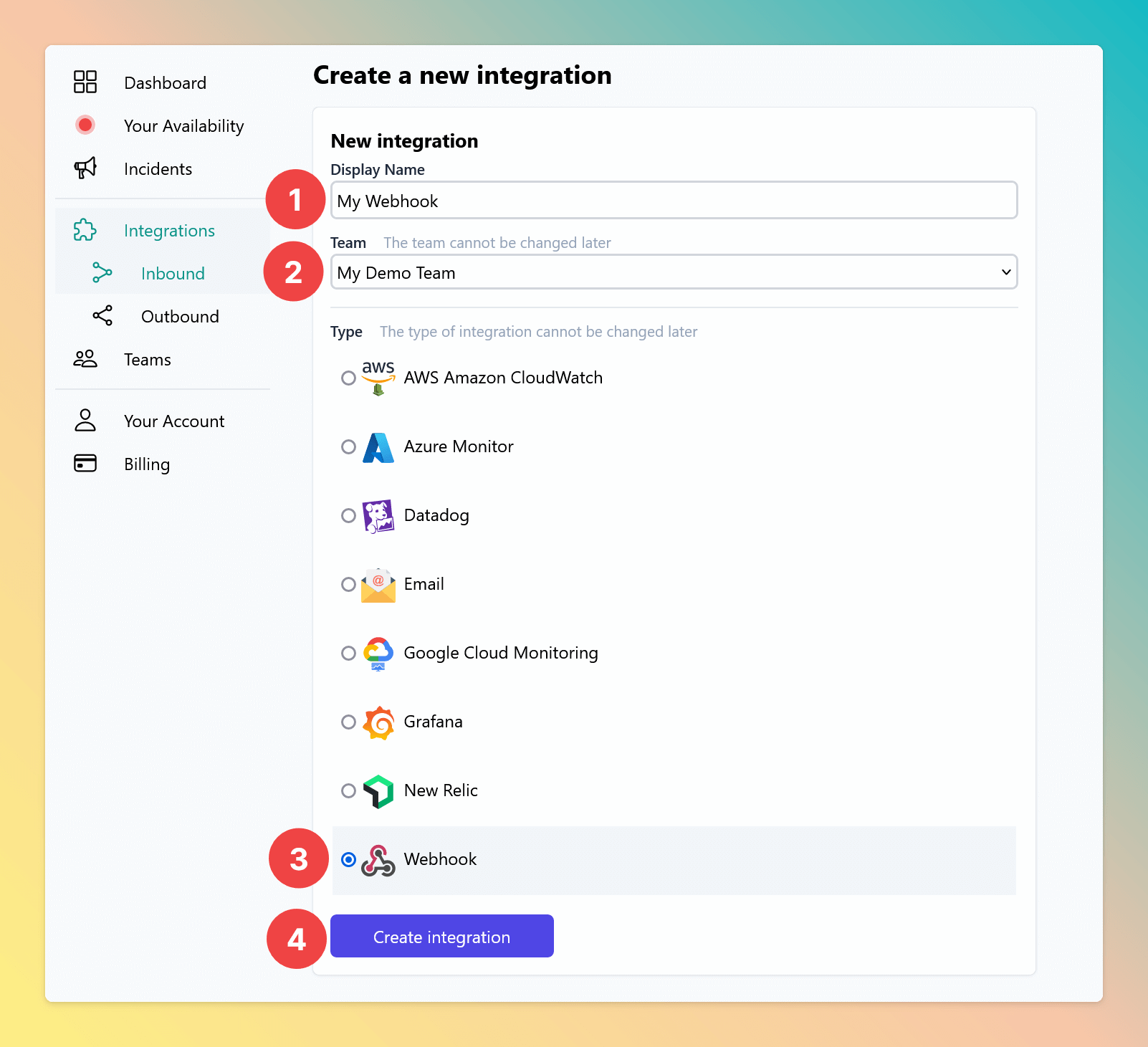
Send POST with cURL
Access the details page of your newly created integration to locate the unique Webhook URL. This URL is utilized for sending HTTP requests. The Webhook accepts all HTTP Verbs and supports the following values for the HTTP headerContent-Type :
application/jsonmaps to propertyjsonBodyapplication/x-www-form-urlencodedmaps to propertyformBodymultipart/form-datamaps to propertyformBodytext/plainmaps to propertytextBodytext/xml,application/xmlandapplication/xhtml+xmlmap to propertyxmlBody
Inspect your Webhook payload.
Once the cURL command has been executed, the corresponding payload will be visible on your integration’s details page.- To view a specific payload, click the “Select” button next to the desired entry under “Latest payloads”. This action will load the payload into the “Request Payload Example” section for review.
- The “Request Payload Example” field displays the actual payload generated by your cURL command. Here you can adjust the mapping of attributes to tailor it to your specific needs.
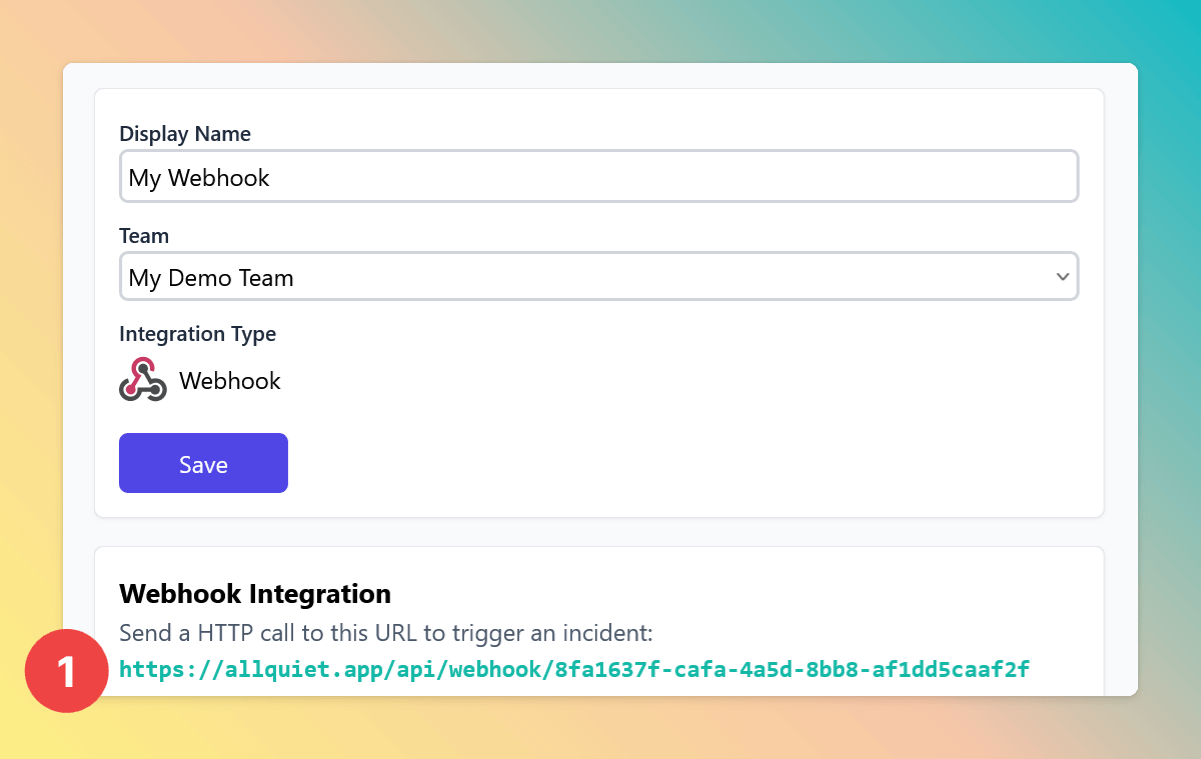
Configure Attribute Mapping
If the payload has not been modified from the previous cURL example, the webhook’s default attribute mapping should seamlessly translate the data into an All Quiet incident. Our example payload includes an additional fielddescription which we will map to the incident attributes in the subsequent step.
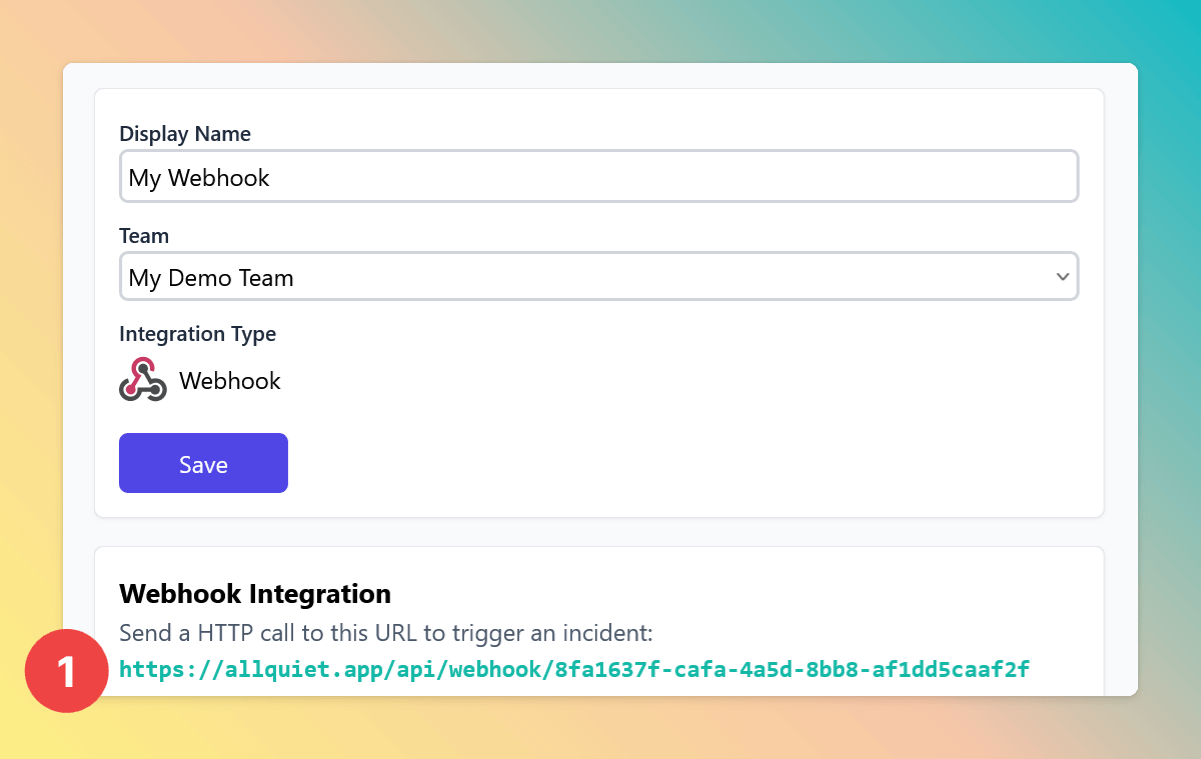
description field into your incident mapping, use the following JSON mapping code:
Description attribute into the attributes array.
Once added, the “Description” field will display in the incident preview, showing the mapped value.
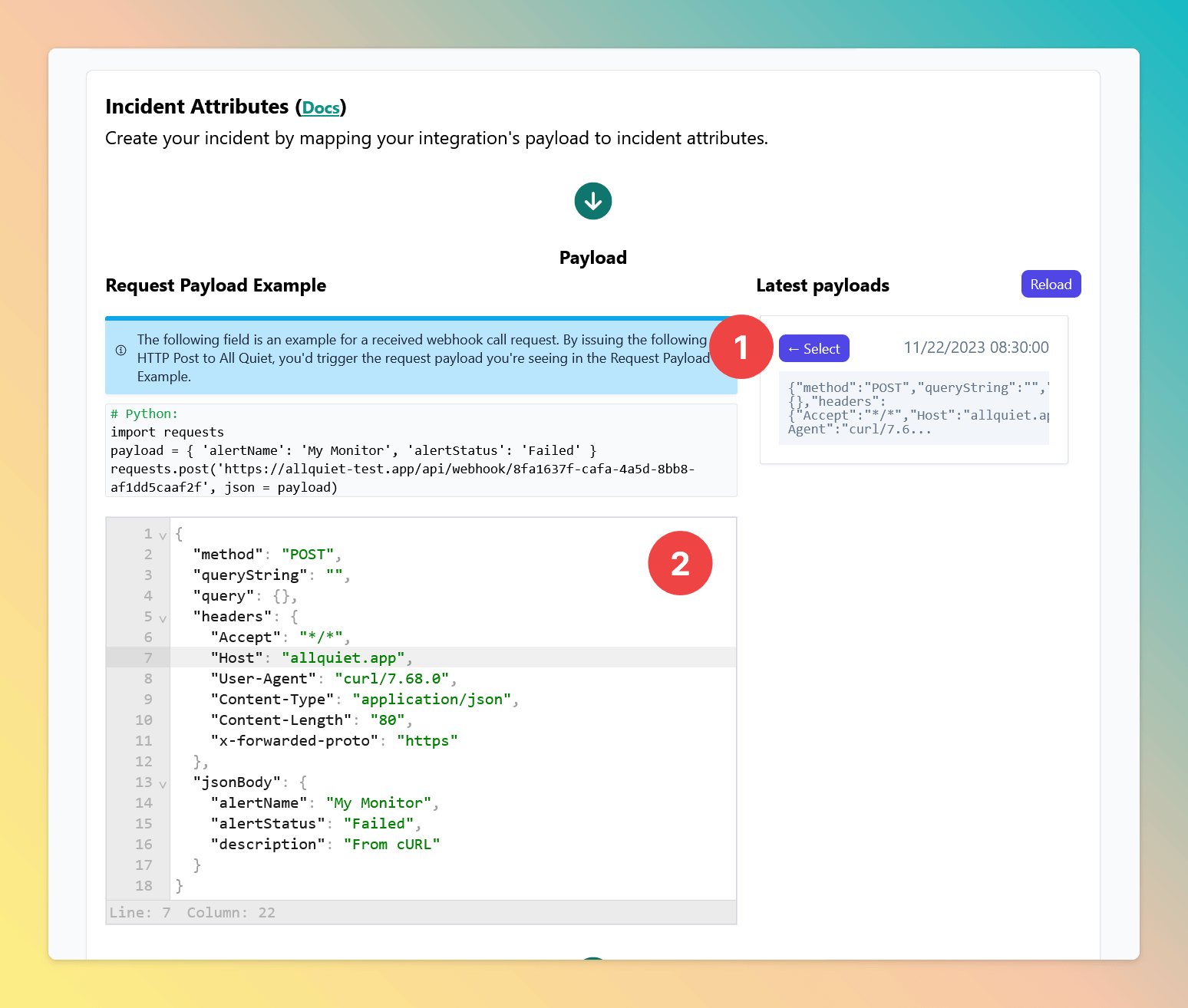
Your webhook is now seamlessly integrated with All Quiet through
cURL, optimizing automated data flow and system performance.