Setup time: 2 Min
1. Create All Quiet Heartbeat Monitor
Sign in to your All Quiet account.Create Integration
- Click on the
Integrations > Inboundtab. - Click on
Create New Integration.
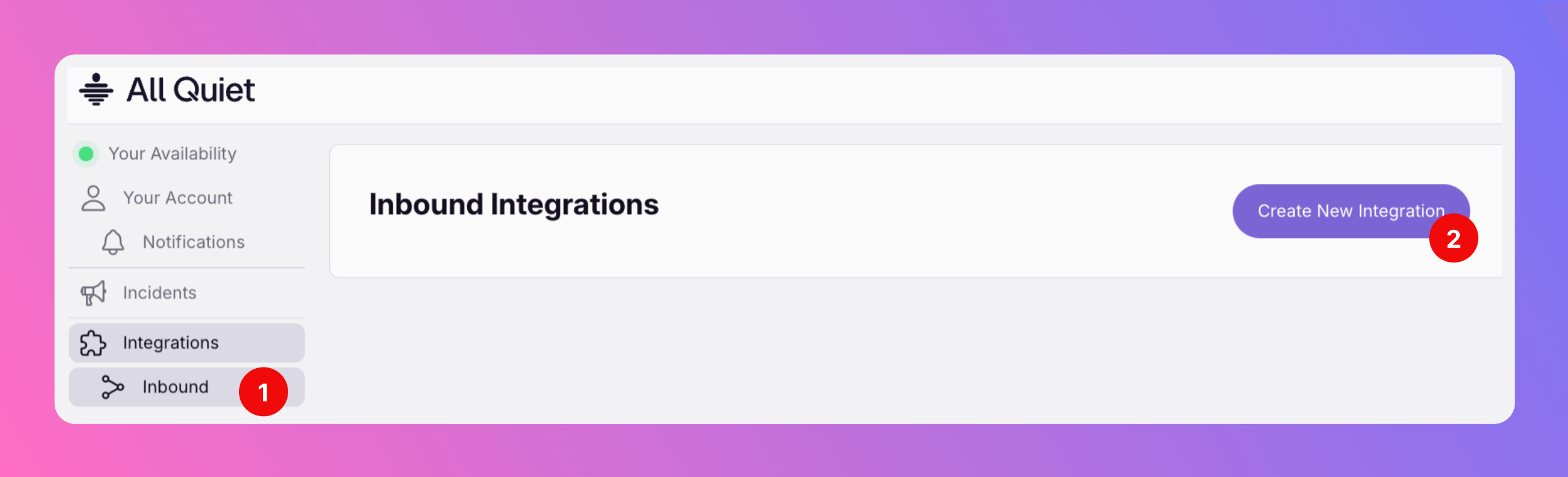
Select Heartbeat Monitor as the integration’s type
- Enter a distinctive name for your Monitor.
- Select a team.
- Select
Heartbeat Monitoras the integration’s type. - Click
Create Inbound Integration.
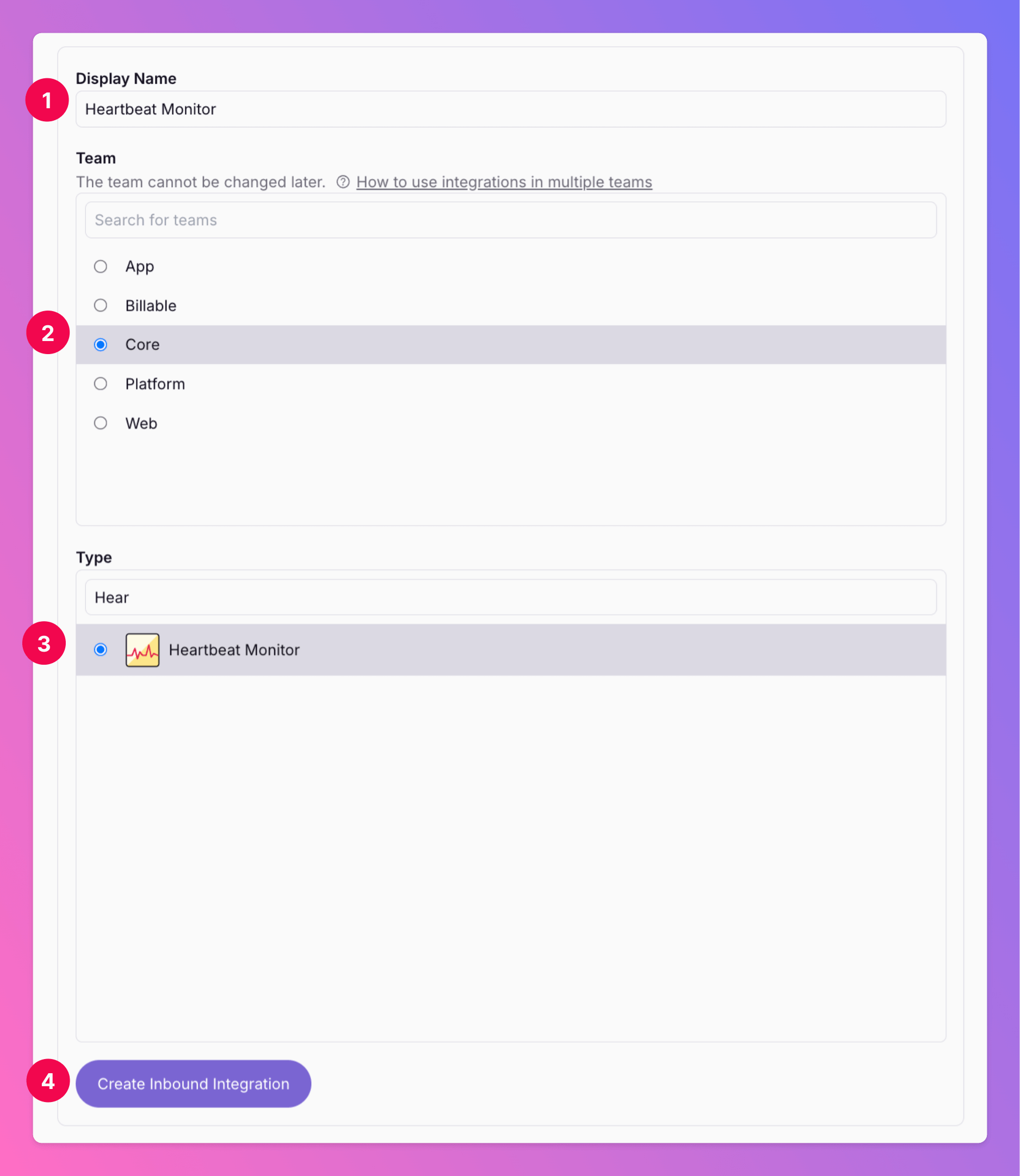
2. Configure your Heartbeat Monitor
Once you’ve set up the “Heartbeat Monitor”, it’s time to configure it. This can be done on the the integration’s page.- Here you find the unique Webhook URL that you need to ping.
- Add an
Interval. This is the interval you’d expect your heartbeat to ping the Webhook URL - You may add a
Gace Period. If the heartbeat is delayed and not sent in theIntervalbut still sent to our Webhook URL within the grace period, we will not create an incident. - Define a severity for incidents being created if the Heartbeat Monitor fails.
- As you can see the monitor is not activated yet.
- Save your settings.
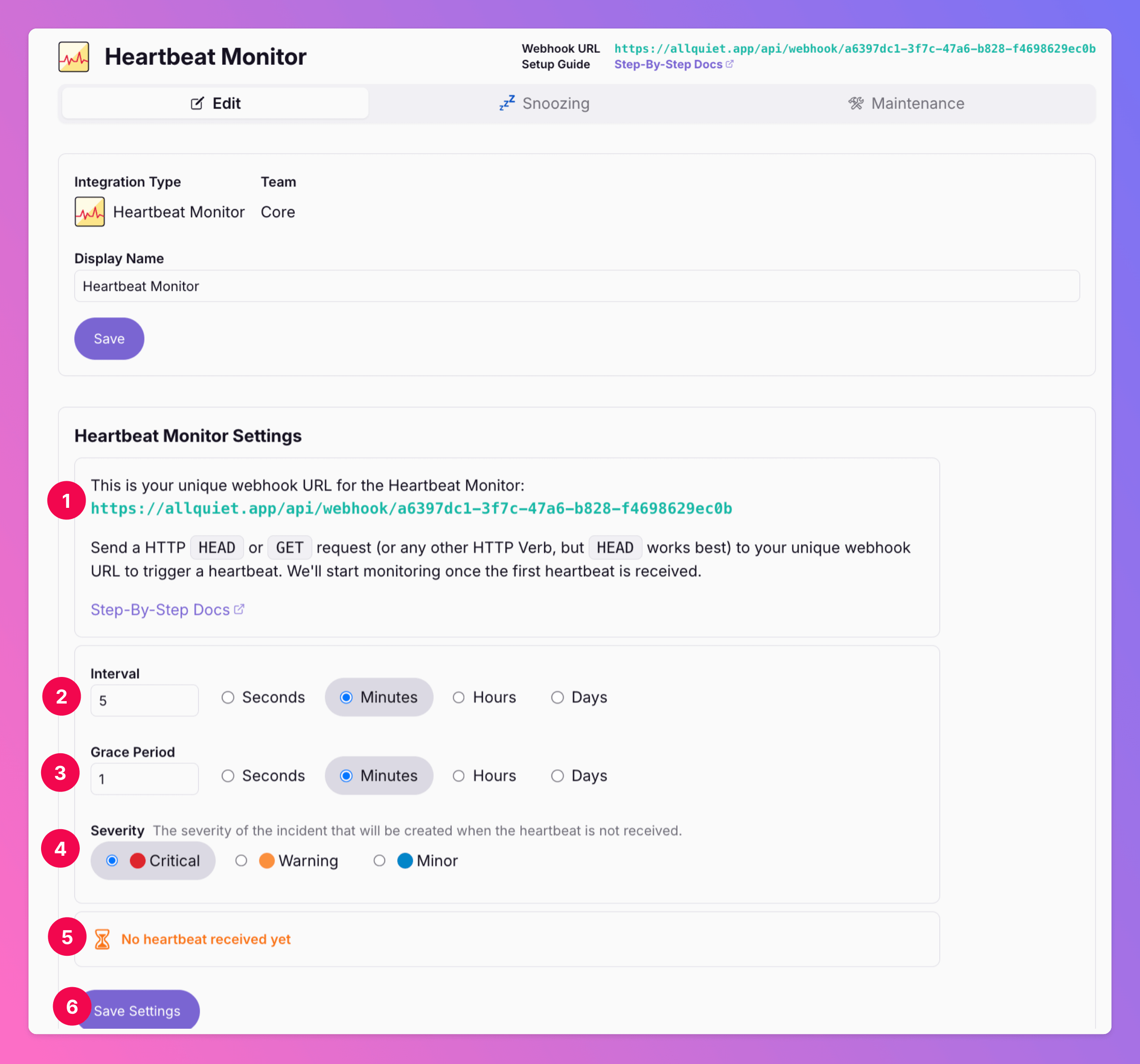
Your monitor is now set up and ready to be activated.
Start Hearbeat Monitoring
To start monitoring, ping the Webhook URL you retrieved in the previous step. On the bottom of the page, you will see- The last time a ping was received.
- The next time a ping is expected based on your settings. If we don’t receive a ping until then, we’ll create an All Quiet incident and notify you.
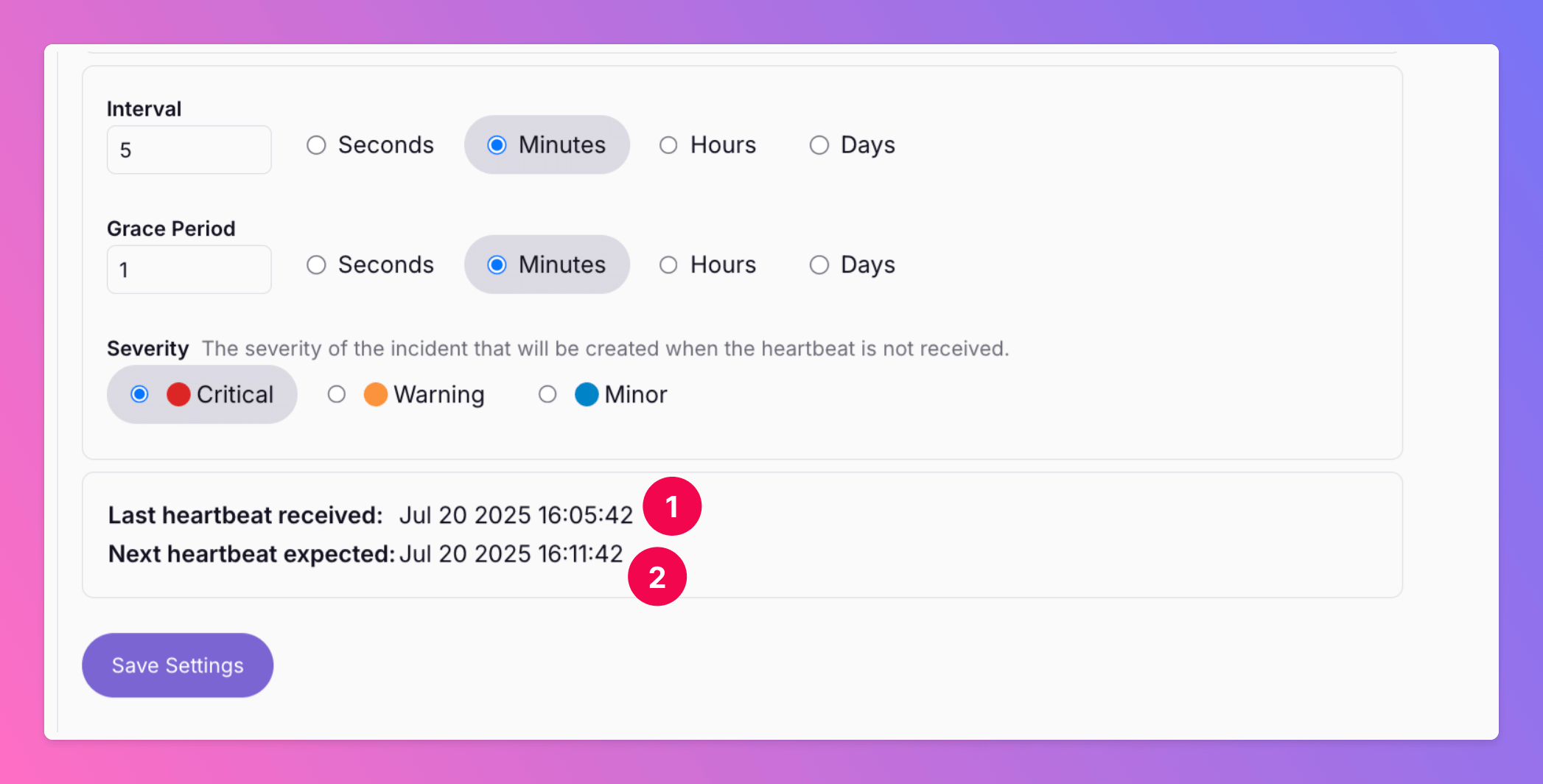
Your monitor is active. If you change its settings, you’ll need to reactivate it by sending a new ping to the Webhook URL.