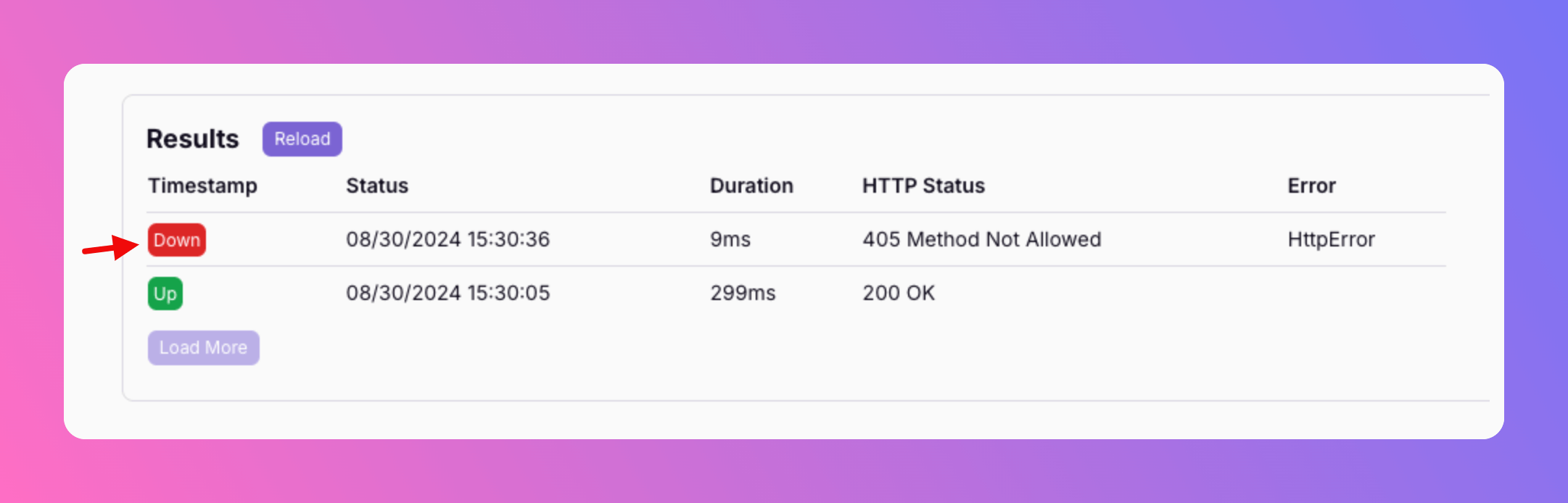Setup time: 2 Min
1. Create All Quiet Website / HTTP Monitor
Sign in to your All Quiet account.Create Integration
- Click on the
Integrations > Inboundtab. - Click on
Create New Integration.
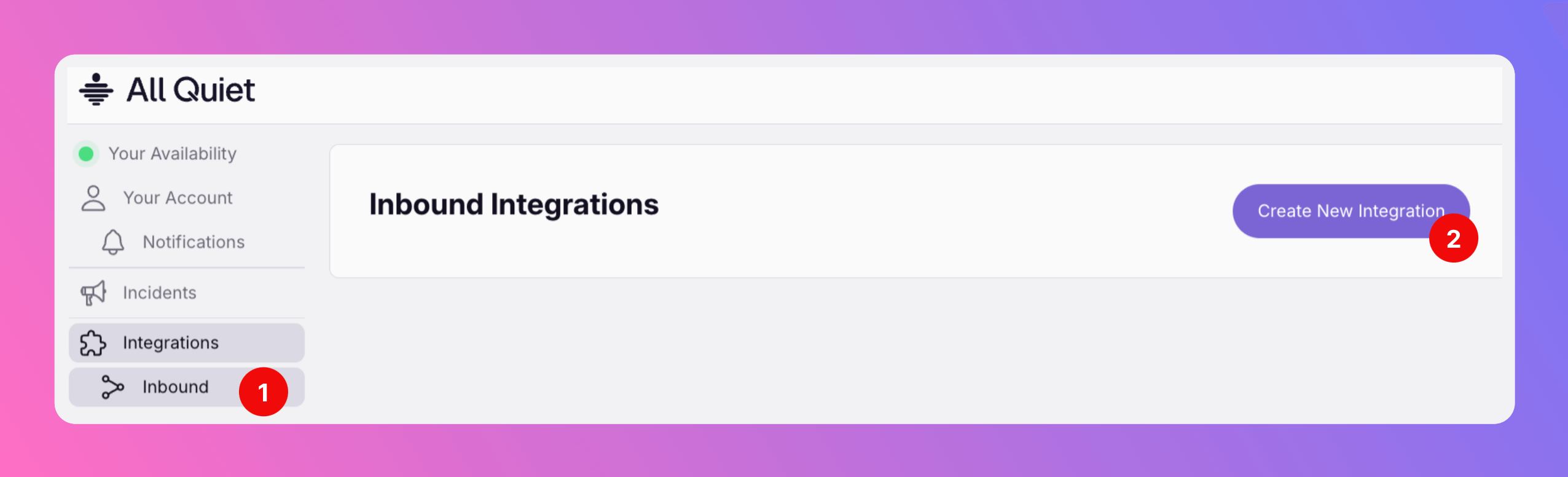
Select Website / HTTP Monitor as the integration’s type
- Enter a display name for your Monitor, e.g.
HTTP Monitor. - Select a team.
- Select
Website / HTTP Monitoras the integration’s type. - Click
Create Inbound Integration.
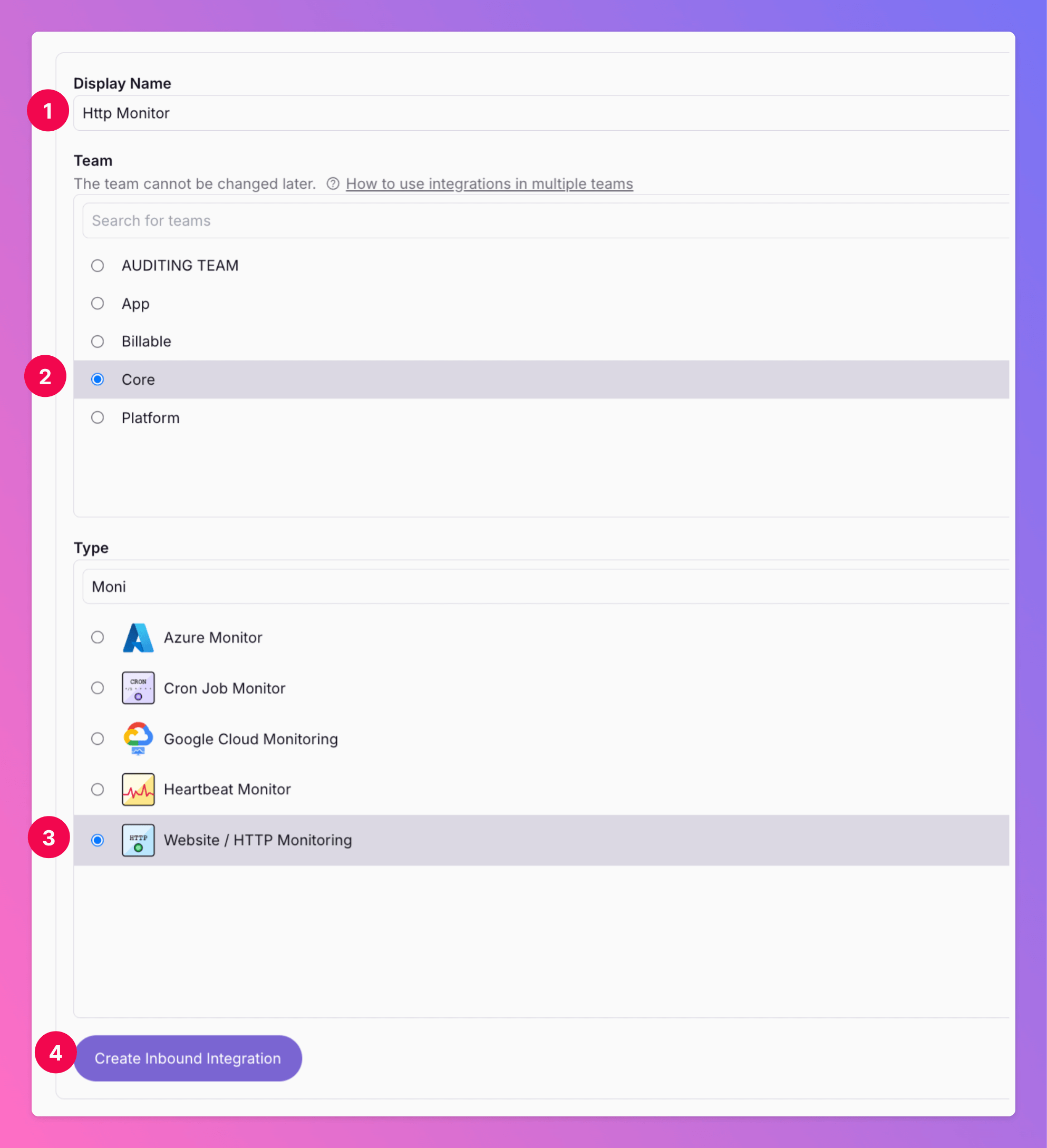
2. Configure your Website / HTTP Monitor
Once you’ve set up the “Website / HTTP Monitor”, it’s time to configure it. This can be done on the the integration’s page.- Select your Method (
HEAD,GET,POST,PUT,DELETEorPATCH) and enter the URL you want to Monitor. If you want to monitor different URLs, simply set up several monitors. - Optionally, you can add Headers in JSON format.
- Select your Authentification method (
None,BasicorBearer). - Select the
Timeout, the duration after which the monitor should time out and considered to be failed. - Select how often the Monitor should
retrythe request before creating an incident if something is wrong. - You may add the the number of days after which your SSL certificate expires. By adding the days until the expiration, your can make sure to either downgrade the monitor or let it fail before the expiration day. This ensures you won’t miss the expiration.
Interval: Select how often the monitor should be triggered.- Select the severity of incidents triggered for
Degradedmonitor results. - Select the severity of incidents triggered for
Downmonitor results. - To finish your setup, click
Save Monitor Settings. - You can always pause your monitor by checking the box at the top of the settings.
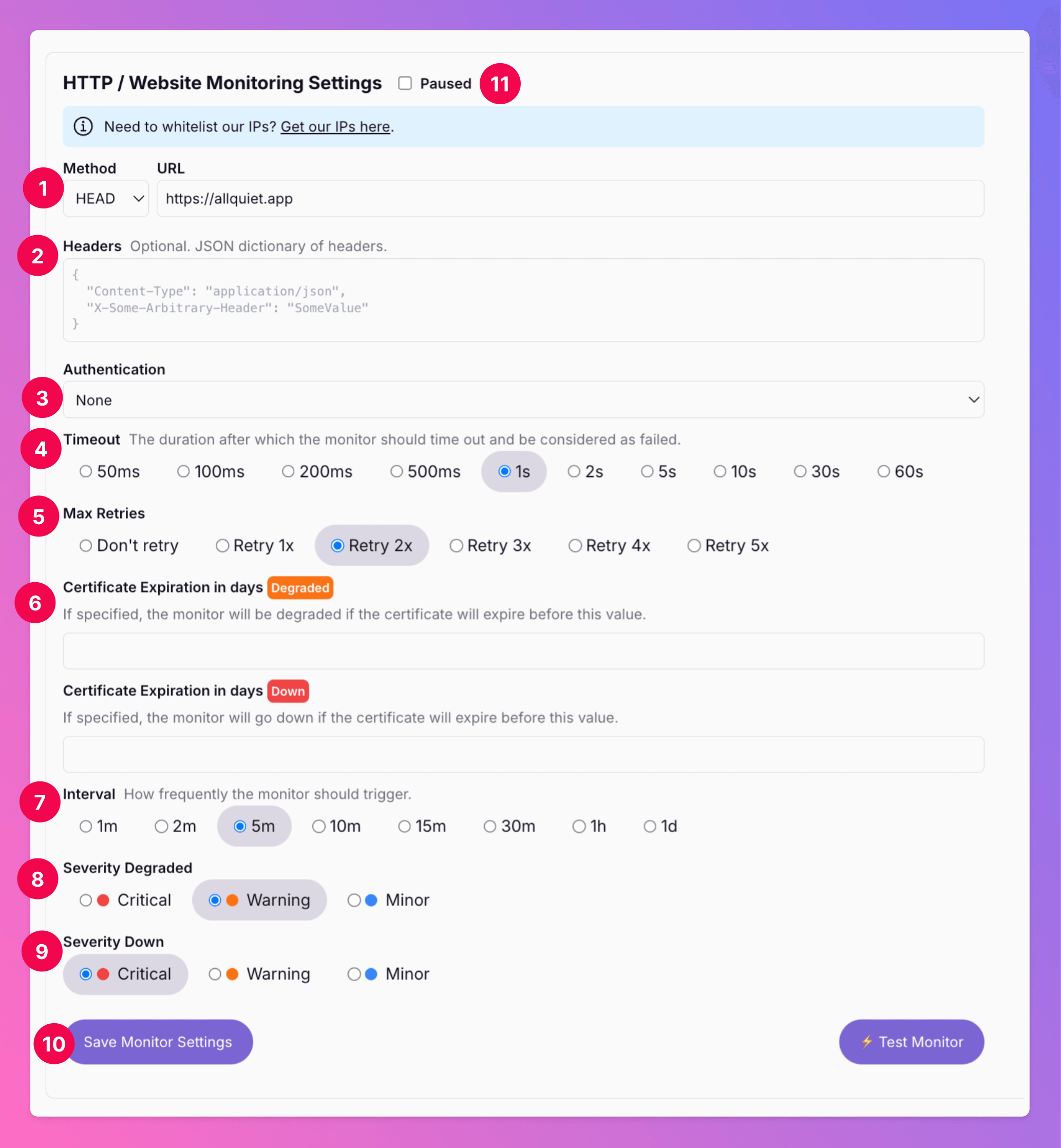
Your monitor is now set up, configured and running.
Test your Monitor
We recommend testing your monitor after setting it up to see if it works as expected. After saving the monitor,- Click “Test Monitor”.
- You’ll find the result below.
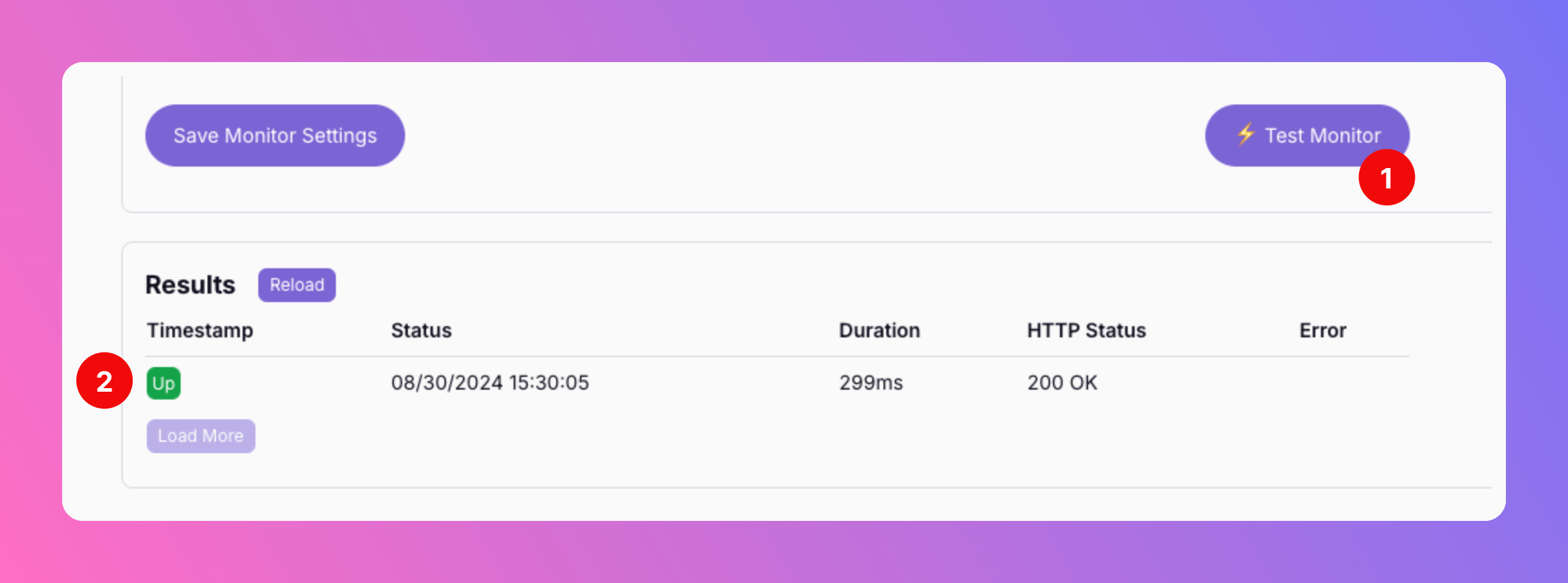
Outbound IP Addresses
The outbound IP addresses used for HTTP monitoring are dynamic and can be retrieved from the following endpoints:- US Region: https://allquiet.app/api/public/v1/metadata/ips
- EU Region: https://allquiet.eu/api/public/v1/metadata/ips
Incident creation from Monitor
If the monitor fails, you will see that in the results…