Setup time: 2 Min
1. Create All Quiet Ping Monitor
Sign in to your All Quiet account.Create Integration
- Click on the
Integrations > Inboundtab. - Click on
Create New Integration.
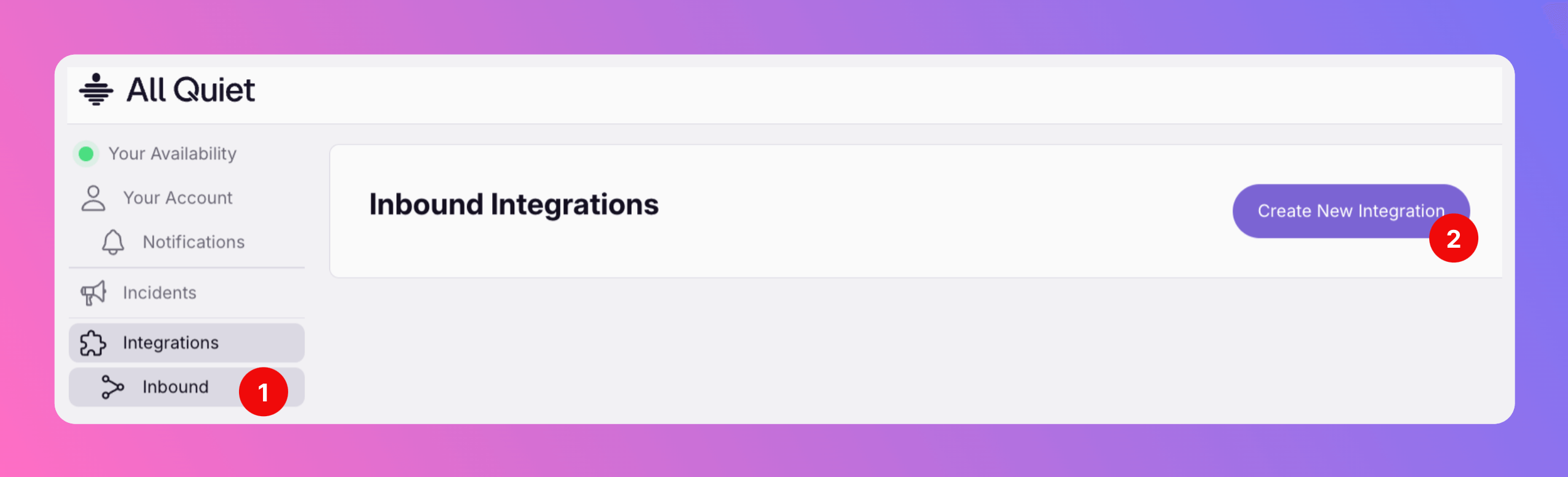
Select Ping Monitor as the integration’s type
- Enter a display name for your Monitor, e.g.
IP Monitor. - Select a team.
- Select
Ping Monitoras the integration’s type. - Click
Create Inbound Integration.
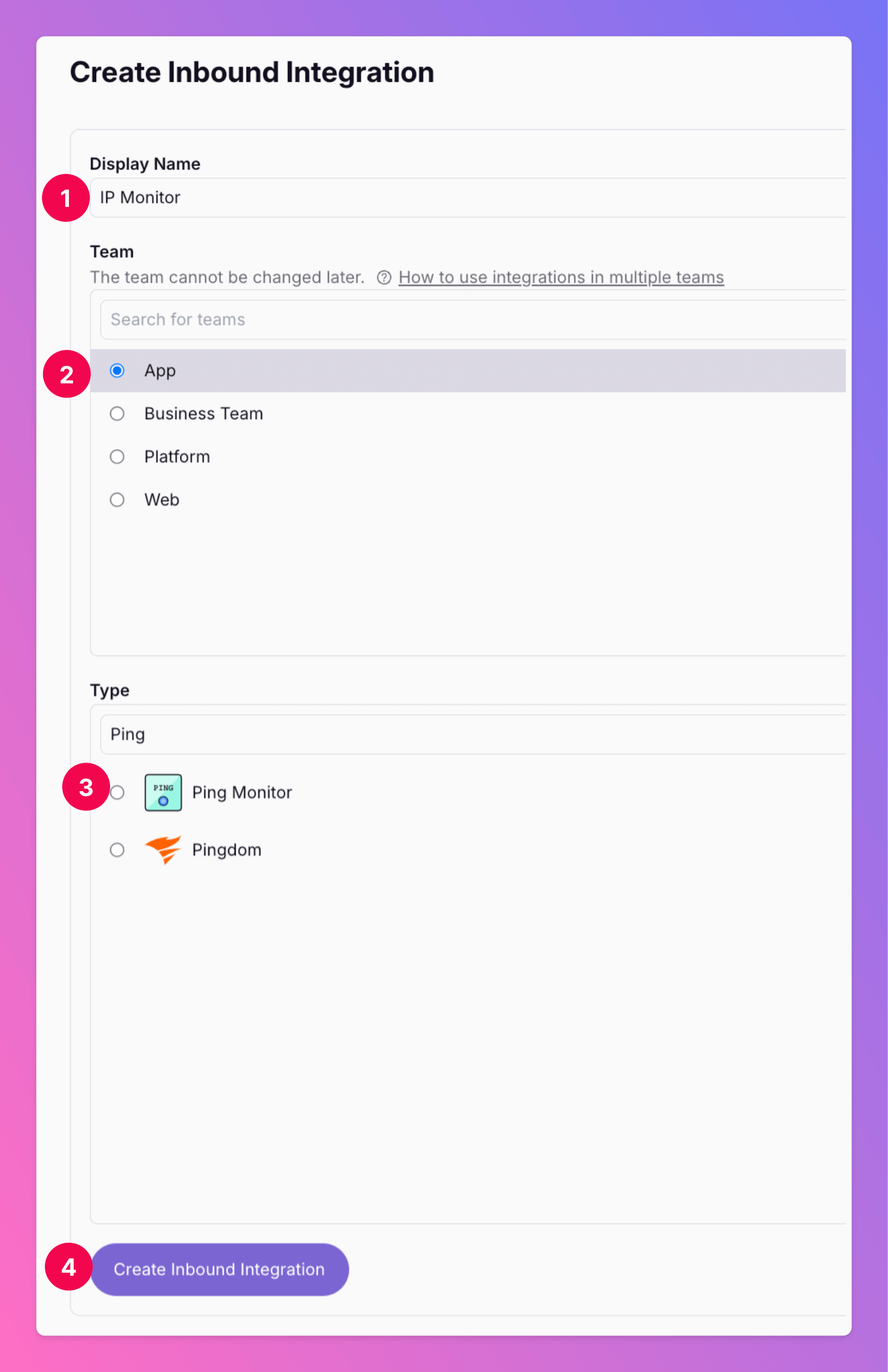
2. Configure your Ping Monitor
Once you’ve set up the “Ping Monitor”, it’s time to configure it. This can be done on the the integration’s page.- Select the
Hostyou want to monitor, e.g an IP address. If you want to monitor different hosts, simply set up several monitors. - Select the
Timeout, the duration after which the monitor should time out and considered to be failed. - Select how often the Monitor should
retrythe request before creating an incident if something is wrong. Interval: Select how often the monitor should be triggered.- Select the severity of incidents triggered for
Degradedmonitor results. - Select the severity of incidents triggered for
Downmonitor results. - To finish your setup, click
Save Monitor Settings. - You can always pause your monitor by checking the box at the top of the settings.
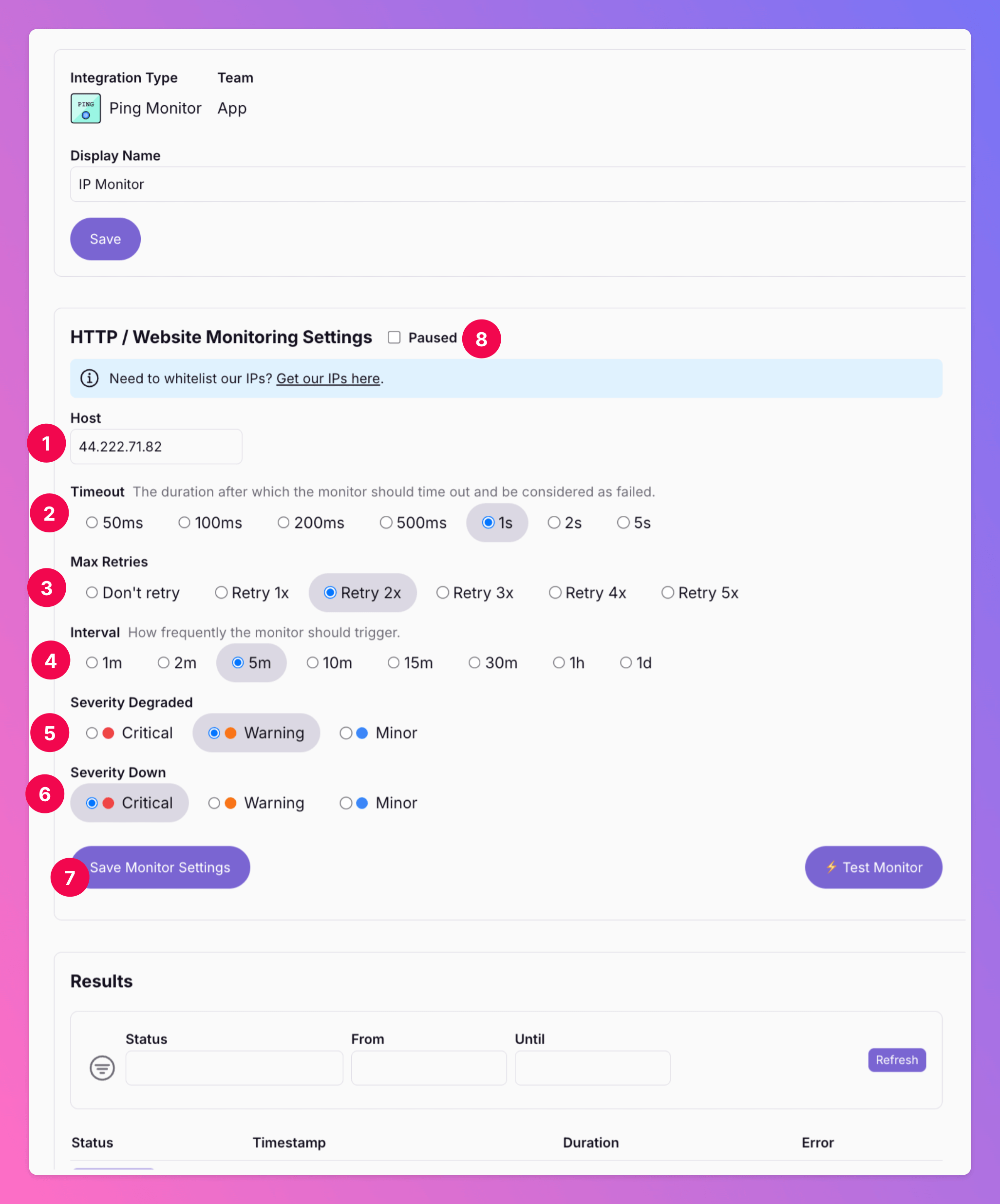
Your Ping Monitor is now set up, configured and running.
Test your Monitor
We recommend testing your monitor after setting it up to see if it works as expected. After saving the monitor,- Click “Test Monitor”.
- You’ll find the result below. Here, the monitor fails…
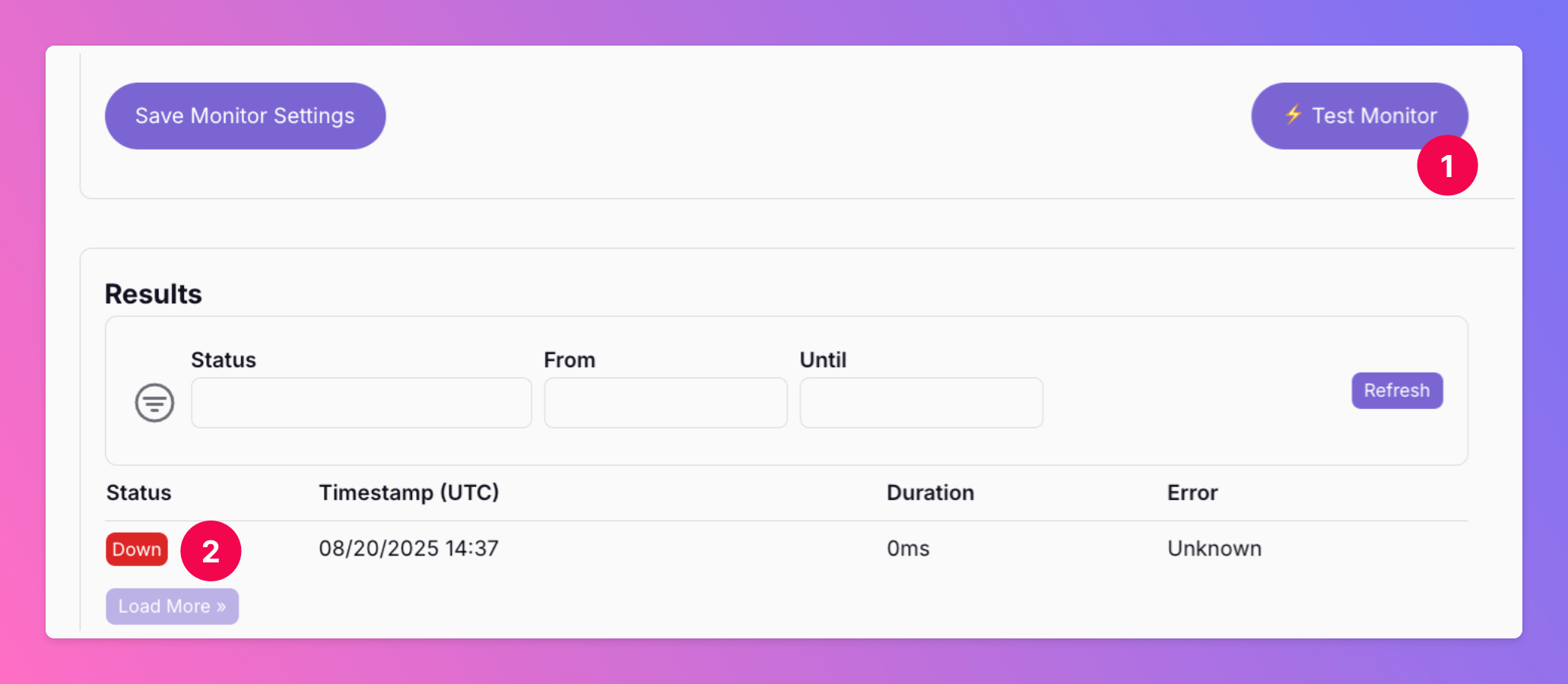
Incident creation from Monitor
A failed monitor will create an All Quiet incident, visible on your incidents overview.